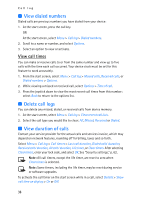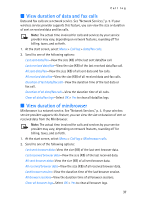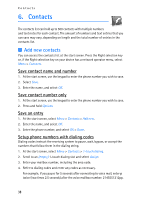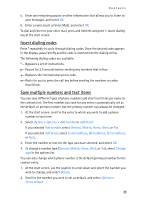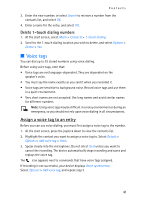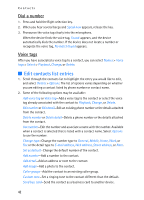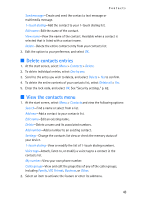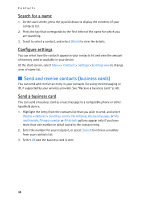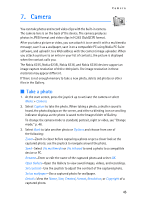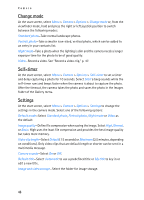Nokia 6235i Nokia 6235i User Guide in English - Page 42
Voice tags, Assign a voice tag to an entry
 |
View all Nokia 6235i manuals
Add to My Manuals
Save this manual to your list of manuals |
Page 42 highlights
Contacts 3. Enter the new number; or select Search to retrieve a number from the contacts list, and select OK. 4. Enter a name for the entry, and select OK. Delete 1-touch dialing numbers 1. At the start screen, select Menu > Contacts > 1-touch dialing. 2. Scroll to the 1-touch dialing location you wish to delete, and select Options > Delete > Yes. ■ Voice tags You can dial up to 25 stored numbers using voice dialing. Before using voice tags, note that: • Voice tags are not language-dependent. They are dependent on the speaker's voice. • You must say the name exactly as you said it when you recorded it. • Voice tags are sensitive to background noise. Record voice tags and use them in a quiet environment. • Very short names are not accepted. Use long names and avoid similar names for different numbers. Note: Using voice tags may be difficult in a noisy environment or during an emergency, so you should not rely upon voice dialing in all circumstances. Assign a voice tag to an entry Before you can use voice dialing, you must first assign a voice tag to the number. 1. At the start screen, press the joystick down to view the contacts list. 2. Highlight the contact you want to assign a voice tag to. Select Details > Options > Add voice tag > Start. 3. Speak clearly into the microphone. Do not select Quit unless you want to cancel the recording. The device automatically stops recording and saves and replays the voice tag. The icon appears next to commands that have voice tags assigned. If recording is not successful, your device displays Voice system error. Select Options > Add voice tag, and repeat step 3. 41