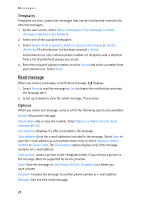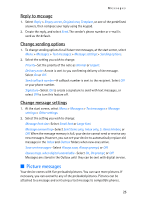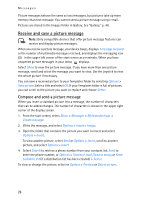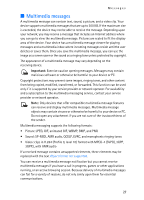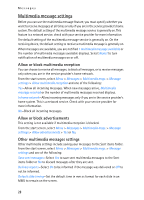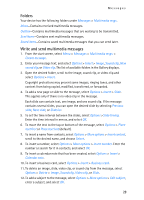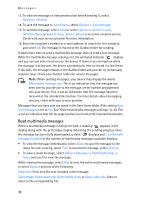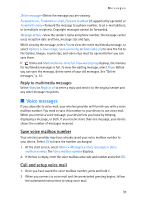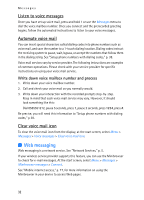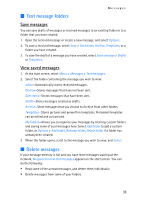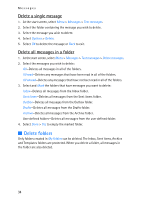Nokia 6235i Nokia 6235i User Guide in English - Page 30
Folders, Write and send multimedia messages, Enter the time interval in mm:ss, and select
 |
View all Nokia 6235i manuals
Add to My Manuals
Save this manual to your list of manuals |
Page 30 highlights
Messages Folders Your device has the following folders under Messages > Multimedia msgs.. Inbox-Contains received multimedia messages. Outbox-Contains multimedia messages that are waiting to be transmitted. Sent items-Contains sent multimedia messages. Saved items-Contains saved multimedia messages that you can send later. Write and send multimedia messages 1. From the start screen, select Menu > Messages > Multimedia msgs. > Create message. 2. Enter your message text, and select Options > Insert > Image, Sound clip, New sound clip, or Video clip. The list of available folders in the Gallery displays. 3. Open the desired folder, scroll to the image, sound clip, or video clip and select Options > Insert. Copyright protections may prevent some images, ringing tones, and other content from being copied, modified, transferred, or forwarded. 4. To add a new page or slide to the message, select Options > Insert > Slide. This applies only if there is no video clip in the message. Each slide can contain text, one image, and one sound clip. If the message contains several slides, you can open the desired slide by selecting Previous slide, Next slide, or Slide list. 5. To set the time interval between the slides, select Options >Slide timing. Enter the time interval in mm:ss, and select OK. 6. To move the text to the top or bottom of the message, select Options > Place text first or Place text last (default). 7. To insert a name from contacts, select Options > More options > Insert contact, scroll to the desired name, and choose Select. 8. To insert a number, select Options > More options > Insert number. Enter the number or search for it in contacts, and select OK. 9. To insert a calendar note that has been created, select Options > Insert > Calendar note. 10. To insert a business card, select Options > Insert > Business card. 11. To delete an image, slide, video clip, or sound clip from the message, select Options > Delete > Image, Sound clip, Video clip, or Slide. 12. To add a subject to the message, select Options > More options > Edit subject, enter a subject, and select OK. 29