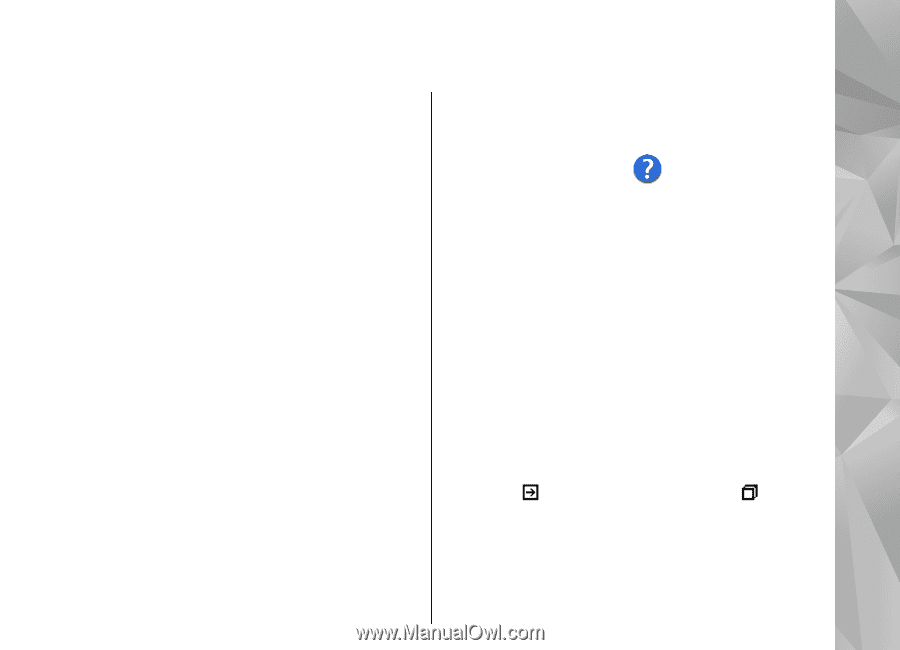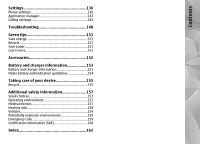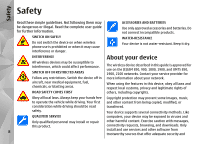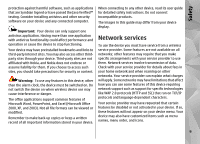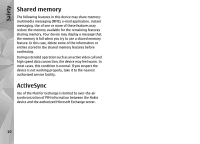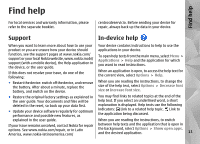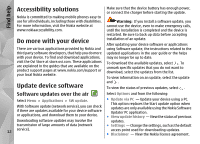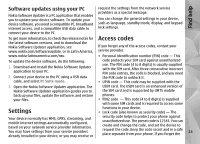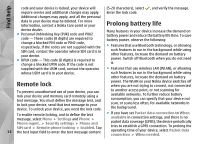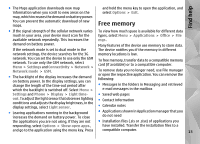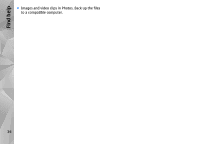Nokia N97 Nokia N97 User Guide in English and Spanish - Page 11
Find help, Support, In-device help - apps
 |
UPC - 758478016480
View all Nokia N97 manuals
Add to My Manuals
Save this manual to your list of manuals |
Page 11 highlights
Find help Find help For local services and warranty information, please refer to the separate booklet. centrosdeservicio. Before sending your device for repair, always back up the data in your device. Support In-device help When you want to learn more about how to use your Your device contains instructions to help to use the product or you are unsure how your device should applications in your device. function, see the support pages at www.nokia.com/ support or your local Nokia website, www.nokia.mobi/ support (with a mobile device), the Help application in the device, or the user guide. If this does not resolve your issue, do one of the following: To open help texts from the main menu, select Menu > Applications > Help and the application for which you want to read instructions. When an application is open, to access the help text for the current view, select Options > Help. ● Restart the device: switch off the device, and remove the battery. After about a minute, replace the battery, and switch on the device. When you are reading the instructions, to change the size of the help text, select Options > Decrease font size or Increase font size. ● Restore the original factory settings as explained in the user guide. Your documents and files will be deleted in the reset, so back up your data first. ● Update your device software regularly for optimum performance and possible new features, as You may find links to related topics at the end of the help text. If you select an underlined word, a short explanation is displayed. Help texts use the following indicators: Link to a related help topic. Link to the application being discussed. explained in the user guide. When you are reading the instructions, to switch If your issue remains unsolved, contact Nokia for repair options. See www.nokia.com/repair, or in Latin America, www.nokia-latinoamerica.com/ between help texts and the application that is open in the background, select Options > Show open apps. and the desired application. 11