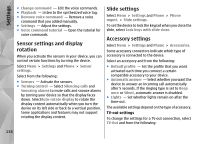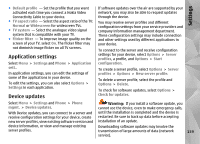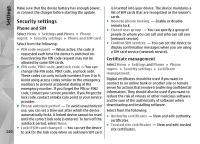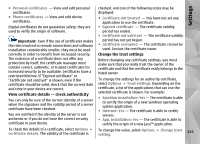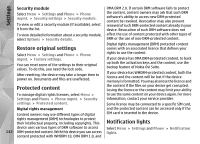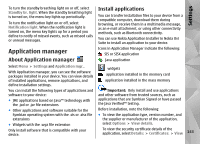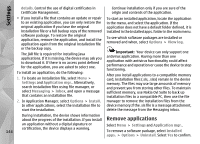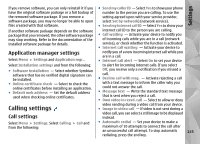Nokia N97 Nokia N97 User Guide in English and Spanish - Page 143
Application manager, Install applications
 |
UPC - 758478016480
View all Nokia N97 manuals
Add to My Manuals
Save this manual to your list of manuals |
Page 143 highlights
Settings To turn the standby breathing light on or off, select Standby br. light. When the standby breathing light is turned on, the menu key lights up periodically. To turn the notification light on or off, select Notification light. When the notification light is turned on, the menu key lights up for a period you define to notify of missed events, such as missed calls or unread messages. Install applications You can transfer installation files to your device from a compatible computer, download them during browsing, or receive them in a multimedia message, as an e-mail attachment, or using other connectivity methods, such as Bluetooth connectivity. You can use Nokia Application Installer in Nokia Ovi Suite to install an application to your device. Application manager Icons in Application Manager indicate the following: SIS or SISX application About Application manager Java application Select Menu > Settings and Application mgr.. With Application manager, you can see the software packages installed in your device. You can view details of installed applications, remove applications, and define installation settings. widgets application installed in the memory card application installed in the mass memory You can install the following types of applications and Important: Only install and use applications software to your device: and other software from trusted sources, such as ● JME applications based on Java™ technology with the .jad or .jar file extensions applications that are Symbian Signed or have passed the Java Verified™ testing. ● Other applications and software suitable for the Before installation, note the following: Symbian operating system with the .sis or .sisx file ● To view the application type, version number, and extensions the supplier or manufacturer of the application, ● Widgets with the .wgz file extension select Options > View details. Only install software that is compatible with your device. To view the security certificate details of the application, select Details: > Certificates: > View 143