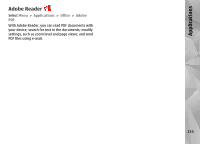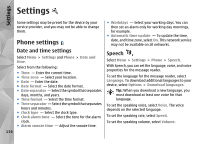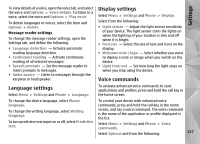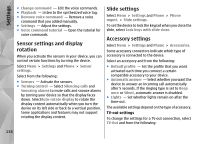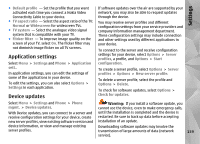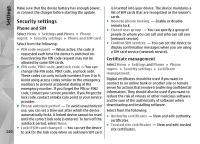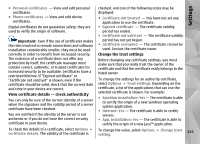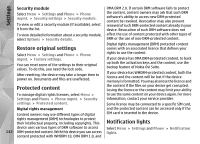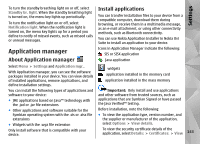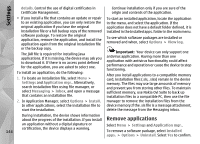Nokia N97 Nokia N97 User Guide in English and Spanish - Page 139
Application settings, Device updates
 |
UPC - 758478016480
View all Nokia N97 manuals
Add to My Manuals
Save this manual to your list of manuals |
Page 139 highlights
Settings ● Default profile - Set the profile that you want activated each time you connect a Nokia Video Connectivity Cable to your device. ● TV aspect ratio - Select the aspect ratio of the TV: Normal or Widescreen for widescreen TVs. ● TV system - Select the analogue video signal system that is compatible with your TV. ● Flicker filter - To improve image quality on the screen of your TV, select On. The flicker filter may not diminish image flicker on all TV screens. Application settings Select Menu > Settings and Phone > Application sett.. In application settings, you can edit the settings of some of the applications in your device. To edit the settings, you can also select Options > Settings in each application. Device updates If software updates over the air are supported by your network, you may also be able to request updates through the device. You may receive server profiles and different configuration settings from your service providers and company information management department. These configuration settings may include connection and other settings used by different applications in your device. To connect to the server and receive configuration settings for your device, select Options > Server profiles, a profile, and Options > Start configuration. To create a server profile, select Options > Server profiles > Options > New server profile. To delete a server profile, select the profile and Options > Delete. To check for software updates, select Options > Check for updates. Select Menu > Settings and Phone > Phone mgmt. > Device updates. Warning: If you install a software update, you cannot use the device, even to make emergency calls, With Device updates, you can connect to a server and until the installation is completed and the device is receive configuration settings for your device, create restarted. Be sure to back up data before accepting new server profiles, view existing software version and installation of an update. device information, or view and manage existing Downloading software updates may involve the server profiles. transmission of large amounts of data (network 139 service).