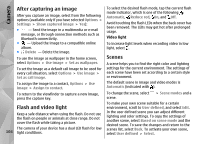Nokia N97 Nokia N97 User Guide in English and Spanish - Page 99
Route settings, Map settings
 |
UPC - 758478016480
View all Nokia N97 manuals
Add to My Manuals
Save this manual to your list of manuals |
Page 99 highlights
Nokia Maps ● Speed limit warner - Set the device to notify you when you exceed the speed limit, if speed limit information is available for your route. ● Safety spot warner - Set the device to notify you when you approach a speed camera, if such information is available for your route. ● Maps improvement - Let Nokia use information from your device to improve the Maps application. The information is collected periodically while you travel at typical car speeds, and is anonymous and encrypted. The information contains your direction, speed, location, satellite time, and the accuracy of positioning. The information is sent only when you use Maps over a fixed or wireless local area network connection. Once the information is sent, it is deleted from your device. Walk, one-way streets are regarded as normal streets and walkways can be used. Use the fastest route - Select Route selection > Faster route. This option is available only if you have selected Drive as the mode of transportation. Use the shortest route - Select Route selection > Shorter route. To plan routes that combine the advantages of both the shortest and the fastest route, select Route selection > Optimized. You can also choose to allow or avoid using motorways, tunnels, ferries, and toll roads. Map settings The available options may vary. Select Menu > Maps. Route settings Select Options > Tools > Settings > Map and from the following: You can select the mode of transportation used when you create routes and what characteristics you want the route to prefer. Select Menu > Maps. ● Categories - Select the categories of points of interest you want to display on the map. ● Colors - Optimize the color scheme for day or night usage. ● Memory to be used - Select where the map files Edit the route settings - Select Options > Tools > are saved in your device. Settings > Route. ● Maximum memory use - Select how much Select the mode of transportation - Select Transport mode > Walk or Drive. If you select memory can be used to store maps. When the memory limit is reached, the oldest maps are 99 removed.