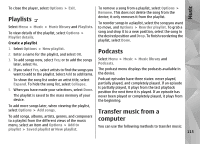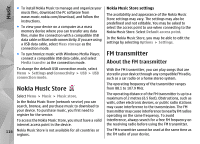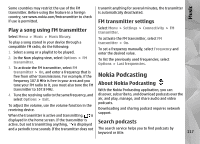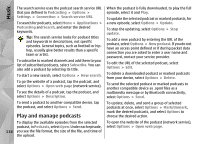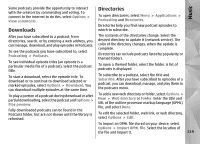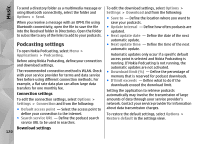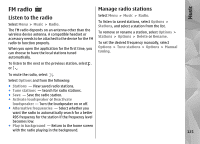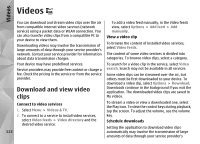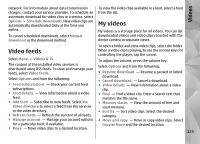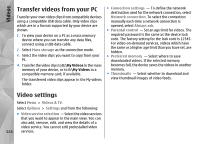Nokia N97 Nokia N97 User Guide in English and Spanish - Page 119
Downloads, Directories - themes
 |
UPC - 758478016480
View all Nokia N97 manuals
Add to My Manuals
Save this manual to your list of manuals |
Page 119 highlights
Music Some podcasts provide the opportunity to interact with the creators by commenting and voting. To connect to the internet to do this, select Options > View comments. Directories To open directories, select Menu > Applications > Podcasting and Directories. Downloads Directories help you find new podcast episodes to which to subscribe. After you have subscribed to a podcast, from directories, search, or by entering a web address, you can manage, download, and play episodes in Podcasts. To see the podcasts you have subscribed to, select Podcasting > Podcasts. To see individual episode titles (an episode is a particular media file of a podcast), select the podcast title. The contents of the directories change. Select the desired directory to update it (network service). The color of the directory changes, when the update is complete. Directories can include podcasts listed by popularity or themed folders. To open a themed folder, select the folder. A list of podcasts is displayed. To start a download, select the episode title. To download or to continue to download selected or marked episodes, select Options > Download. You can download multiple episodes at the same time. To play a portion of a podcast during download or after partial downloading, select the podcast and Options > Play preview. Fully downloaded podcasts can be found in the Podcasts folder, but are not shown until the library is refreshed. To subscribe to a podcast, select the title and Subscribe. After you have subscribed to episodes of a podcast, you can download, manage, and play them in the podcasts menu. To add a new web directory or folder, select Options > New > Web directory or Folder. Enter the title and URL of the outline processor markup language (OPML) file, and select Done. To edit the selected folder, web link, or web directory, select Options > Edit. To import an OPML file stored on your device, select Options > Import OPML file. Select the location of the file and import it. 119