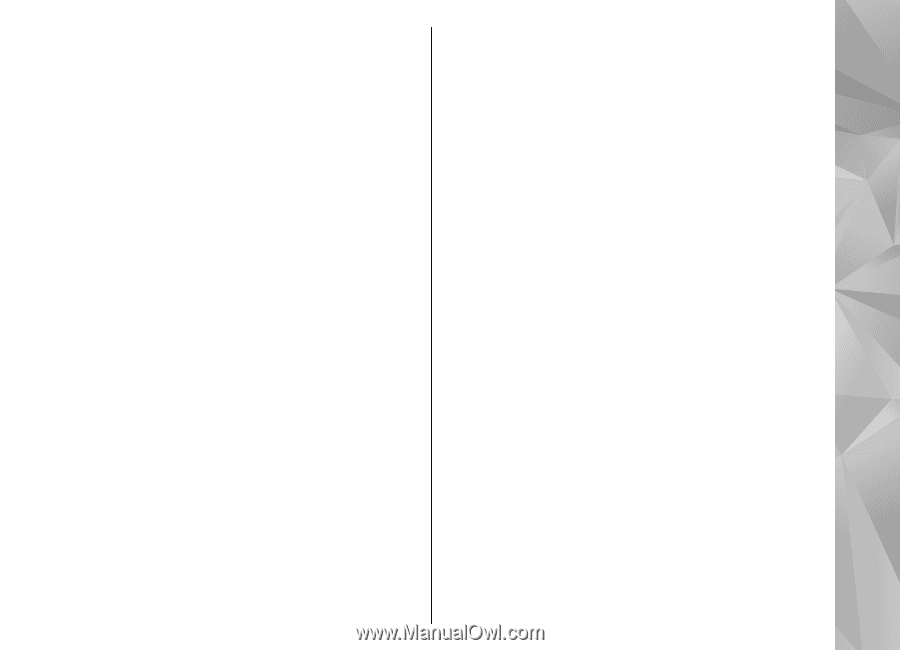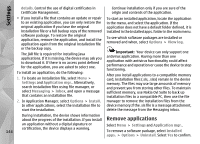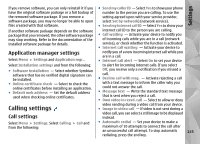Nokia N97 Nokia N97 User Guide in English and Spanish - Page 149
Q: How can I end the data connection when the, device starts a data connection again
 |
UPC - 758478016480
View all Nokia N97 manuals
Add to My Manuals
Save this manual to your list of manuals |
Page 149 highlights
Troubleshooting Q: Why can't I see a wireless LAN (WLAN) access screen. However, you can still manually scan for point even though I know I'm within its range? available WLAN networks, and connect to WLAN A: The WLAN access point may use a hidden service set networks as usual. identifier (SSID). You can only access networks that use Q: What do I do if the memory is full? a hidden SSID if you know the correct SSID and have created a WLAN access point for the network on your Nokia device A: Delete items from the memory. If Not enough memory to perform operation. Delete some data first. or Memory low. Delete some data from phone Q: How do I turn the wireless LAN (WLAN) off on memory. is displayed when you are deleting several my Nokia device? items at the same time, delete items one by one, A: The WLAN on your Nokia device is deactivated when beginning with the smallest items. you are not connected or trying to connect to another Q: Why can't I select a contact for my message? access point, or not scanning for available networks. To further reduce battery consumption, you can specify that your Nokia device does not scan, or scans less often, for available networks in the background. The WLAN is deactivated in between background scans. To change the background scan settings, do the following: 1. Select Menu > Settings and Connectivity > Wireless LAN. 2. To increase the background scan time interval, adjust the time in Scan for networks. To stop background scans, select Show Wi-Fi availability > Never. A: The contact card does not have a phone number, address, or e-mail address. Select Menu > Contacts and the relevant contact, and edit the contact card. Q: How can I end the data connection when the device starts a data connection again and again? A: The device may be trying to retrieve a multimedia message from the multimedia message center. To stop the device from making a data connection, select Menu > Messaging and Options > Settings > Multimedia message > Multimedia retrieval. Select Manual to have the multimedia messaging center save messages to be retrieved later, or Off to 3. To save your changes, select Back. ignore all incoming multimedia messages. If you select When Show Wi-Fi availability is set to Never, the Manual, you receive a notification when you have a WLAN availability icon is not displayed in the home new message in the multimedia message center. If you 149 select Off, the device does not make any network