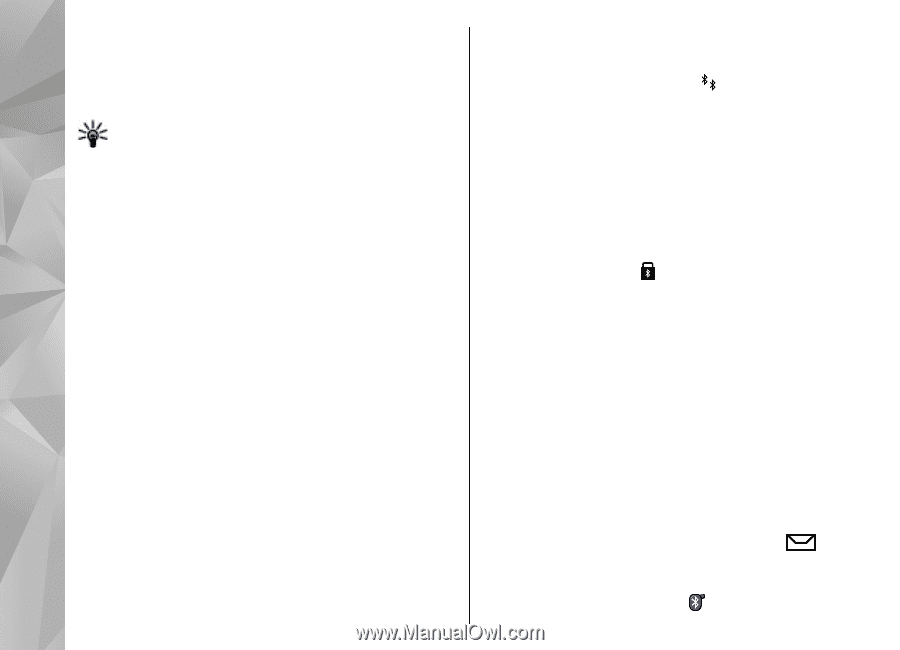Nokia N97 Nokia N97 User Guide in English and Spanish - Page 78
Pair devices, Receive data using Bluetooth connectivity
 |
UPC - 758478016480
View all Nokia N97 manuals
Add to My Manuals
Save this manual to your list of manuals |
Page 78 highlights
Connectivity to enter a passcode. The same passcode must be entered in both devices. an accessory, select Options > Connect to audio device. When the connection is established, Sending Paired devices are indicated by in the device search. data is displayed. To set a device as authorised or unauthorised, select Tip: When searching for devices, some devices from the following: may show only the unique address (device address). To find the unique address of your device, enter *#2820#. ● Set as authorized - Connections between your device and the authorized device can be made without your knowledge. You will not be asked for Pair devices authorization or acceptance separately. Use this status only for your own devices, such as your Select Menu > Settings and Connectivity > Bluetooth. compatible headset or PC, or devices that belong to someone you trust. indicates authorized devices To pair with compatible devices and view your paired devices, open the Paired devices tab. in the paired devices view. ● Set as unauthorized - Connection requests from this device must be accepted separately every time. Before pairing, create your own passcode (1 to 16 digits) and agree with the owner of the other device to use the same code. Devices that do not have a user To cancel a pairing with a device, select Options > Delete. interface have a factory-set passcode. The passcode is To cancel all pairings, select Options > Delete all. used only once. 1. To pair with a device, select Options > New Receive data using Bluetooth paired device. Devices that are within range are displayed. 2. Select the device, and enter the passcode. The same passcode must be entered on the other device as well. connectivity When you receive data through Bluetooth connectivity, a tone sounds, and you are asked if you want to accept the message. If you accept, is displayed and the item is placed in the Inbox folder in 78 3. Some audio accessories connect automatically to your device after pairing. Otherwise, to connect to Messaging. Messages received through Bluetooth connectivity are indicated by .