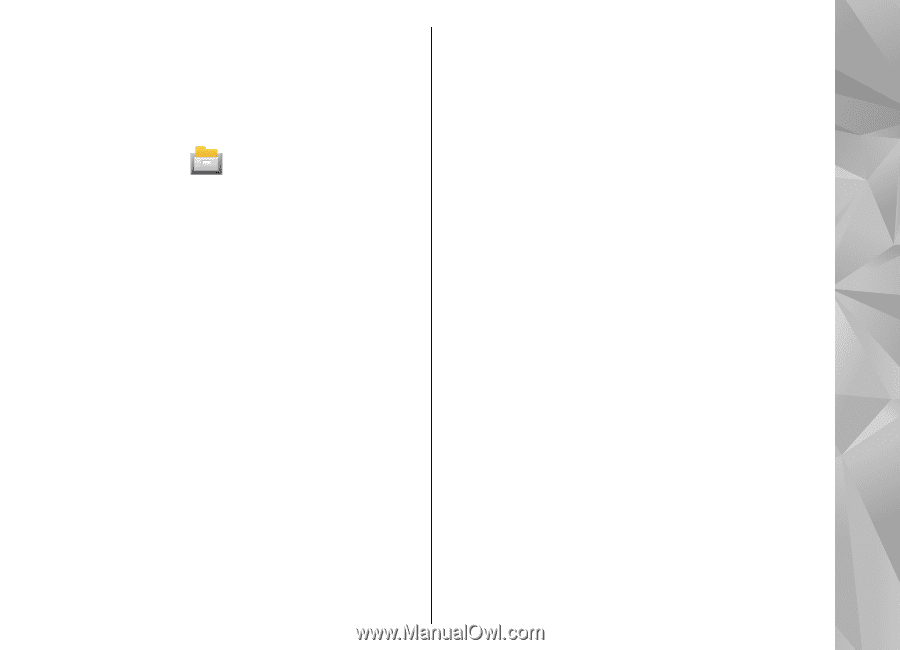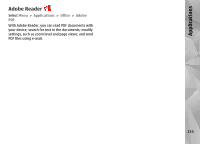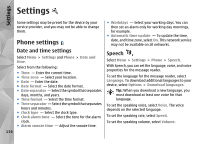Nokia N97 Nokia N97 User Guide in English and Spanish - Page 131
Office, File manager, About File manager, Find and organize files, Edit memory card
 |
UPC - 758478016480
View all Nokia N97 manuals
Add to My Manuals
Save this manual to your list of manuals |
Page 131 highlights
Applications ● Synchronization - Synchronize the notes with compatible applications on a compatible device, or define the synchronization settings. Office File manager About File manager Select Menu > Applications > Office > File mgr.. With File manager, you can browse, manage, and open files on your device, mass memory, memory card, or a compatible external drive. The available options depend on the memory you select. These options are available only if a compatible memory card is inserted in the device. Select Options and from the following: ● Memory card options - Rename or format a memory card. ● Memory card password - Password protect a memory card. ● Unlock memory card - Unlock a memory card Back up files on a memory card Select Menu > Applications > Office > File mgr.. To back up files, select the file types you want to back up on a memory card and Options > Back up now. Ensure that your memory card has enough free memory for the files that you have chosen to back up. Find and organize files Format mass memory Select Menu > Applications > Office > File mgr.. Select Menu > Applications > Office > File mgr.. To find a file, select Options > Find. Enter a search text that matches the file name. To move and copy files and folders, or to create new folders in the memory, select Options > Organize and the desired option. To sort files, select Options > Sort by and the desired category. When the mass memory is reformatted, all data in the memory is permanently lost. Back up data you want to keep before formatting the mass memory. You can use Nokia PC Suite to back up data to a compatible computer. Digital rights management (DRM) technologies may prevent some backup data from being restored. For more information about DRM used for your content, contact your service provider. Edit memory card Select Menu > Applications > Office > File mgr.. To format the mass memory, select Options > Format mass memory. Do not format the mass memory using 131