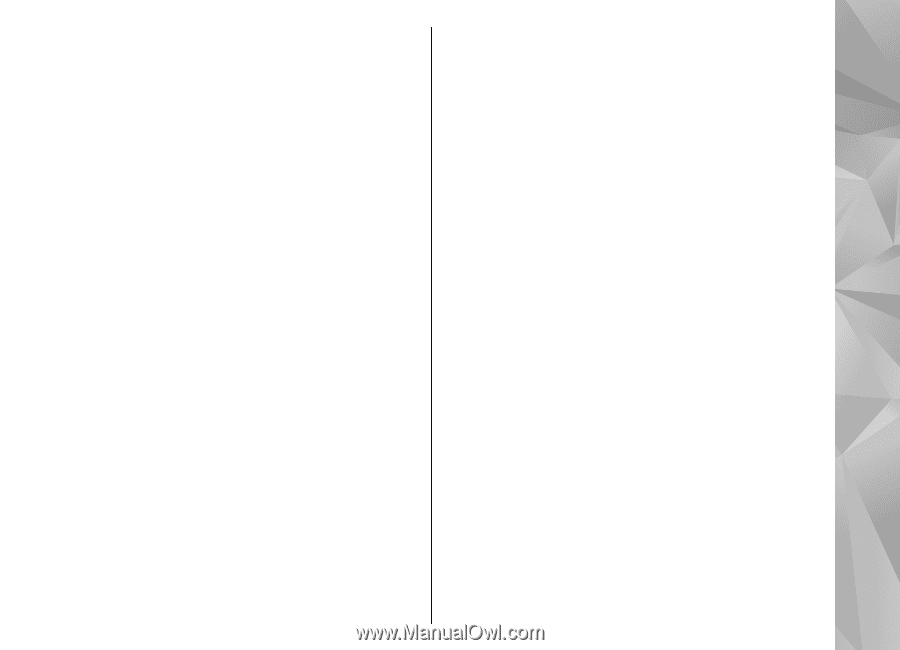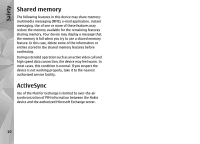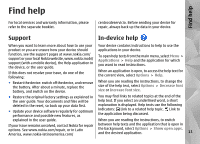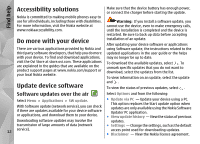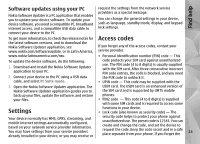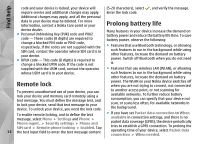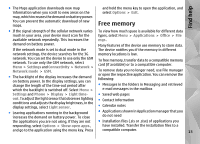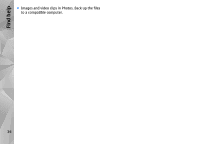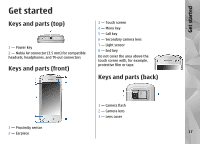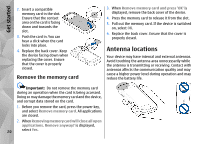Nokia N97 Nokia N97 User Guide in English and Spanish - Page 15
Free memory - free download
 |
UPC - 758478016480
View all Nokia N97 manuals
Add to My Manuals
Save this manual to your list of manuals |
Page 15 highlights
Find help ● The Maps application downloads new map information when you scroll to new areas on the map, which increases the demand on battery power. You can prevent the automatic download of new maps. and hold the menu key to open the application, and select Options > Exit. Free memory ● If the signal strength of the cellular network varies To view how much space is available for different data much in your area, your device must scan for the types, select Menu > Applications > Office > File available network repeatedly. This increases the mgr.. demand on battery power. Many features of the device use memory to store data. If the network mode is set to dual mode in the The device notifies you if the memory in different network settings, the device searches for the 3G memory locations is low. network. You can set the device to use only the GSM network. To use only the GSM network, select Menu > Settings and Connectivity > Network > Network mode > GSM. ● The backlight of the display increases the demand on battery power. In the display settings, you can change the length of the time-out period after which the backlight is switched off. Select Menu > To free memory, transfer data to a compatible memory card (if available) or to a compatible computer. To remove data you no longer need, use File manager or open the respective application. You can remove the following: ● Messages in the folders in Messaging and retrieved e-mail messages in the mailbox Settings and Phone > Display > Light time- ● Saved web pages out. To adjust the light sensor that observes lighting conditions and adjusts the display brightness, in the display settings, select Light sensor. ● Contact information ● Calendar notes ● Leaving applications running in the background increases the demand on battery power. To close ● Applications shown in Application manager that you do not need the applications you are not using, if they are not ● Installation files (.sis or .sisx) of applications you responding, select Options > Show open apps., have installed. Transfer the installation files to a and go to the application using the menu key. Press compatible computer. 15