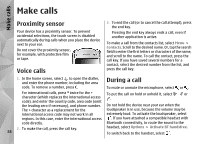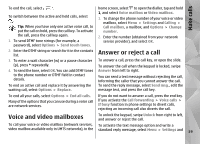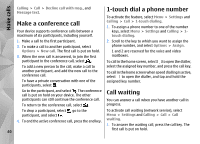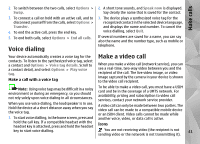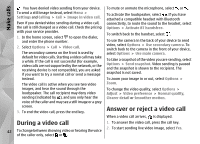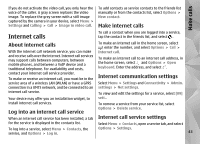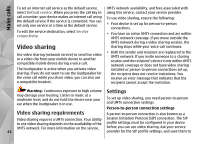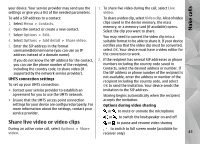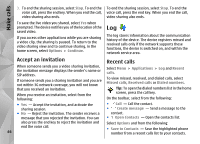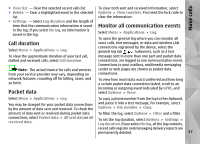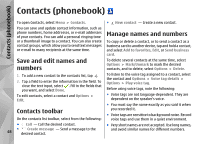Nokia N97 Nokia N97 User Guide in English and Spanish - Page 43
Internet calls, Log into an internet call service, Internet communication settings - manual
 |
UPC - 758478016480
View all Nokia N97 manuals
Add to My Manuals
Save this manual to your list of manuals |
Page 43 highlights
Make calls If you do not activate the video call, you only hear the voice of the caller. A gray screen replaces the video image. To replace the grey screen with a still image captured by the camera in your device, select Menu > Settings and Calling > Call > Image in video call. To add contacts as service contacts to the friends list manually or from the contacts list, select Options > New contact. Make internet calls Internet calls To call a contact when you are logged into a service, tap the contact in the friends list, and select . About internet calls To make an internet call in the home screen, select , enter the number, and select Options > Call > With the internet call network service, you can make Internet call. and receive calls over the internet. Internet call services may support calls between computers, between mobile phones, and between a VoIP device and a traditional telephone. For availability and costs, To make an internet call to an internet call address, in the home screen, select and Options > Open keyboard. Enter the address, and select . contact your internet call service provider. To make or receive an internet call, you must be in the Internet communication settings service area of a wireless LAN (WLAN) or have a GPRS Select Menu > Settings and Connectivity > Admin. connection in a UMTS network, and be connected to an settings > Net settings. internet call service. To view and edit the settings for a service, select [09] Your device may offer you an installation widget, to sett.. install internet call services. To remove a service from your service list, select Log into an internet call service Options > Delete service. When an internet call service has been installed, a tab Internet call service settings for the service is displayed in the contacts list. Select Menu > Contacts, open a service tab, and select To log into a service, select Menu > Contacts, the Options > Settings. service, and Options > Log in. 43