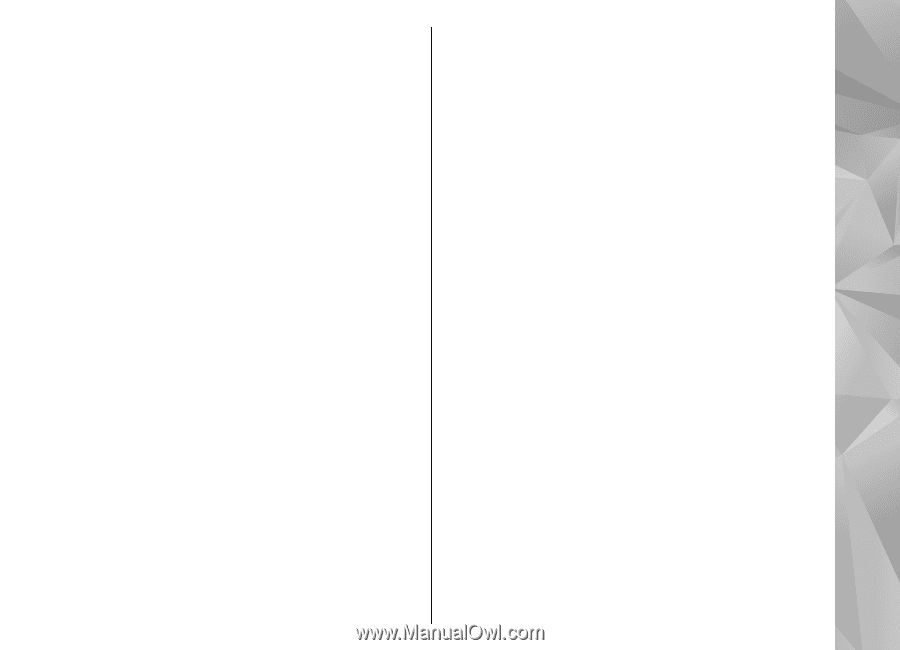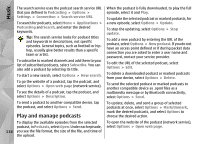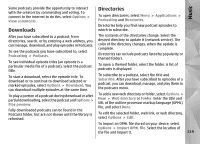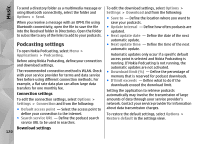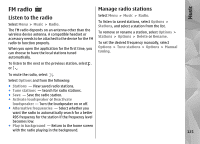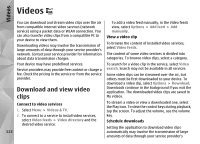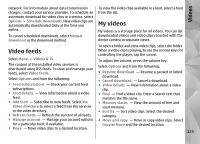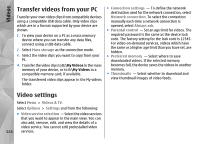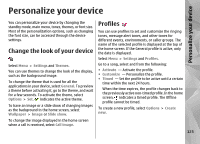Nokia N97 Nokia N97 User Guide in English and Spanish - Page 123
Video feeds, My videos, Videos
 |
UPC - 758478016480
View all Nokia N97 manuals
Add to My Manuals
Save this manual to your list of manuals |
Page 123 highlights
Videos network. For information about data transmission charges, contact your service provider. To schedule an automatic download for video clips in a service, select Options > Schedule downloads. New video clips are automatically downloaded daily at the time you define. To cancel scheduled downloads, select Manual download as the download method. To view the video clips available in a feed, select a feed from the list. My videos My videos is a storage place for all videos. You can list downloaded videos and video clips recorded with the device camera in separate views. To open a folder and view video clips, select the folder. Video feeds When a video clip is playing, to use the control keys for controlling the player, tap the screen. Select Menu > Videos & TV. To adjust the volume, press the volume key. The content of the installed video services is distributed using RSS feeds. To view and manage your feeds, select Video feeds. Select Options and from the following: Select Options and from the following: ● Resume download - Resume a paused or failed download. ● Cancel download - Cancel a download. ● Feed subscriptions - Check your current feed ● Video details - View information about a video subscriptions. clip. ● Feed details - View information about a video ● Find - Find a video clip. Enter a search text that feed. matches the file name. ● Add feed - Subscribe to new feeds. Select Via ● Memory status - View the amount of free and Video directory to select a feed from the services used memory. in the video directory. ● Sort by - Sort video clips. Select the desired ● Refresh feeds - Refresh the content of all feeds. category. ● Manage account - Manage your account options ● Move and copy - Move or copy video clips. Select for a particular feed, if available. Copy or Move and the desired location. ● Move - Move video clips to a desired location. 123