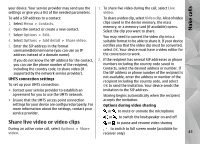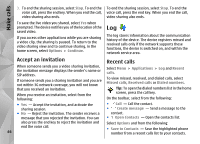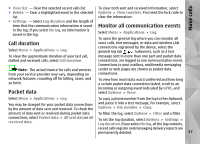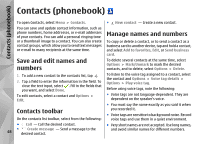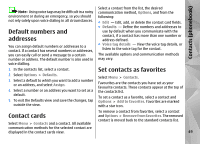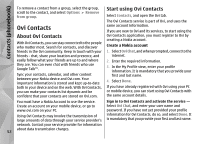Nokia N97 Nokia N97 User Guide in English and Spanish - Page 50
Ringing tones, images, and call text for contacts, Copy contacts, SIM services, SIM contacts
 |
UPC - 758478016480
View all Nokia N97 manuals
Add to My Manuals
Save this manual to your list of manuals |
Page 50 highlights
Contacts (phonebook) Ringing tones, images, and Copy contacts call text for contacts You can define a ringing tone for a contact or group, and an image and a call text for a contact. When the contact calls you, the device plays the selected ringing tone and shows the call text or image (if the caller's phone number is sent with the call and your device recognizes it). To define a ringing tone for a contact or a contact group, select the contact or contact group and Options > Edit > Ringing tone, and a ringing tone. When you open the contacts list for the first time, the device asks if you want to copy names and numbers from the SIM card to your device. To start copying, select OK. If you do not want to copy the contacts from the SIM card to your device, select Cancel. The device asks if you want to view the SIM card contacts in the contacts directory. To view the contacts, select OK. The contacts list opens, and the names stored on your SIM card are indicated with . To add more fields to a contact details view, select the contact and Options > Edit > Options > Add detail. To define a call text for a contact, select the contact and Options > Edit > Options > Add detail > Call alert text. Tap the text field to enter the call text, and select SIM services For availability and information on using SIM card services, contact your SIM card vendor. This may be the service provider or other vendor. . SIM contacts To add an image for a contact saved in the device memory, select the contact, Options > Edit > Add image, and an image from Photos. To set the names and numbers stored on the SIM card to be shown on the contacts list, select Options > Settings > Contacts to display > SIM memory. You To remove the ringing tone, select Default tone from can add and edit SIM contacts, or call them. the list of ringing tones. The numbers you save in the contacts list may not be To view, change or remove the image from a contact, automatically saved to your SIM card. To save numbers 50 select the contact, Options > Image, and the desired to the SIM card, select a contact and Options > Copy > option. SIM memory.