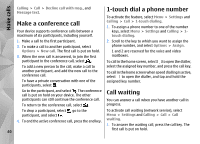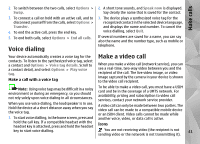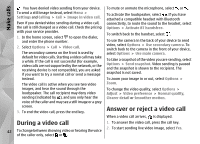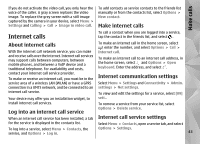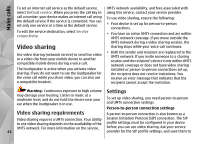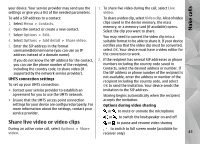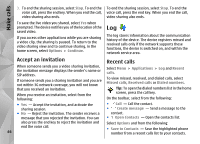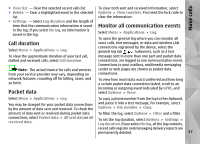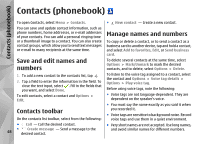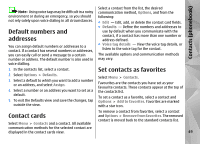Nokia N97 Nokia N97 User Guide in English and Spanish - Page 45
Share live video or video clips
 |
UPC - 758478016480
View all Nokia N97 manuals
Add to My Manuals
Save this manual to your list of manuals |
Page 45 highlights
Make calls your device. Your service provider may send you the settings or give you a list of the needed parameters. 1. To share live video during the call, select Live video. To add a SIP address to a contact: 1. Select Menu > Contacts. 2. Open the contact or create a new contact. 3. Select Options > Edit. 4. Select Options > Add detail > Share video. 5. Enter the SIP address in the format username@domainname (you can use an IP address instead of a domain name). To share a video clip, select Video clip. A list of video clips saved in the device memory, the mass memory, or a memory card (if available) opens. Select the clip you want to share. You may need to convert the video clip into a suitable format to be able to share it. If your device notifies you that the video clip must be converted, select OK. Your device must have a video editor for the conversion to work. If you do not know the SIP address for the contact, you can use the phone number of the recipient, including the country code, to share video (if supported by the network service provider). UMTS connection settings To set up your UMTS connection: ● Contact your service provider to establish an agreement for you to use the UMTS network. ● Ensure that the UMTS access point connection settings for your device are configured properly. For more information about the settings, contact your service provider. Share live video or video clips 2. If the recipient has several SIP addresses or phone numbers including the country code saved in Contacts, select the desired address or number. If the SIP address or phone number of the recipient is not available, enter the address or number of the recipient including the country code, and select OK to send the invitation. Your device sends the invitation to the SIP address. Sharing begins automatically when the recipient accepts the invitation. Options during video sharing or to mute or unmute the microphone or to switch the loudspeaker on and off or to pause and resume video sharing During an active voice call, select Options > Share video. to switch to full screen mode (available for receiver only) 45