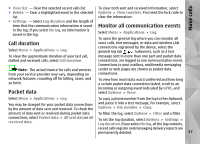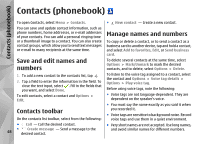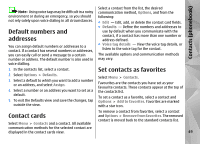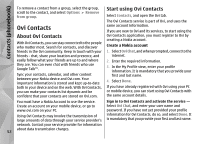Nokia N97 Nokia N97 User Guide in English and Spanish - Page 52
Ovi Contacts, About Ovi Contacts, Start using Ovi Contacts
 |
UPC - 758478016480
View all Nokia N97 manuals
Add to My Manuals
Save this manual to your list of manuals |
Page 52 highlights
Contacts (phonebook) To remove a contact from a group, select the group, scroll to the contact, and select Options > Remove from group. Ovi Contacts About Ovi Contacts With Ovi Contacts, you can stay connected to the people who matter most. Search for contacts, and discover friends in the Ovi community. Keep in touch with your friends - chat, share your location and presence, and easily follow what your friends are up to and where they are. You can even chat with friends who use Google Talk™. Sync your contacts, calendar, and other content between your Nokia device and Ovi.com. Your important information is stored and kept up-to-date both in your device and on the web. With Ovi Contacts, you can make your contacts list dynamic and be confident that your contacts are stored on Ovi.com. Start using Ovi Contacts Select Contacts, and open the Ovi tab. The Ovi Contacts service is part of Ovi, and uses the same account information. If you are new to Ovi and its services, to start using the Ovi Contacts application, you must register to Ovi by creating a Nokia account. Create a Nokia account 1. Select Ovi Chat, and when prompted, connect to the internet. 2. Enter the required information. 3. In the My Profile view, enter your profile information. It is mandatory that you provide your first and last name. 4. Select Done. If you have already registered with Ovi using your PC or mobile device, you can start using Ovi Contacts with the same account details. You must have a Nokia Account to use the service. Sign in to Ovi Contacts and activate the service - Create an account on your mobile device, or go to Select Ovi Chat, and enter your user name and www.ovi.com on your PC. password. If you have not yet provided your profile Using Ovi Contacts may involve the transmission of information for Ovi Contacts, do so, and select Done. It large amounts of data through your service provider's is mandatory that you provide your first and last name. network. Contact your service provider for information about data transmission charges. 52