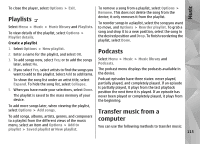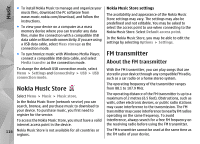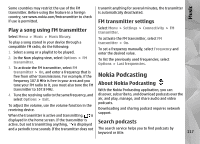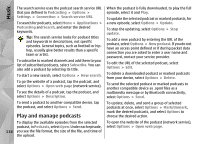Nokia N97 Nokia N97 User Guide in English and Spanish - Page 113
Image print, Connect to printer, Print preview, Share online
 |
UPC - 758478016480
View all Nokia N97 manuals
Add to My Manuals
Save this manual to your list of manuals |
Page 113 highlights
Photos Image print To select the print quality, select Print quality. Share online You can print images from your device using a printer compatible with PictBridge. You can only print images that are in the JPEG file format. You can share images and video clips in compatible To print images in Photos, camera, or image viewer, mark the images, and select Options > Print. online albums, weblogs, or in other compatible online sharing services on the web. You can upload content, save unfinished posts as drafts and continue later, and Connect to printer In the Print submenu, select whether you want to print the image using Bluetooth connectivity or using a compatible USB data cable. If you want to print using a USB data cable, first connect your device to a compatible printer using the USB data cable, and select Image transfer as the USB connection mode. view the content of the albums. The supported content types may vary depending on the service provider. To share images and videos online, you must have an account with an online image sharing service. You can usually subscribe to such a service on the web page of your service provider. Contact your service provider for more information. Using this service may involve the transmission of large amounts of data through your service provider's Print preview network. Contact your service provider for information about data transmission charges. After you select the printer, the selected images are displayed using predefined layouts. To change the layout, scroll left or right to browse through the available layouts for the selected printer. If the images do not fit on a single page, scroll up or down to display the additional pages. To set the printer settings, select Options > Print settings and from the following: To select the paper The recommended connection method is WLAN. To upload a file from Photos to an online service, select Menu > Photos, the desired file and Options > Send > Upload or Share on Ovi. For more information on the application and compatible service providers, see the Nokia product support pages or your local Nokia website. size, select Paper size. 113