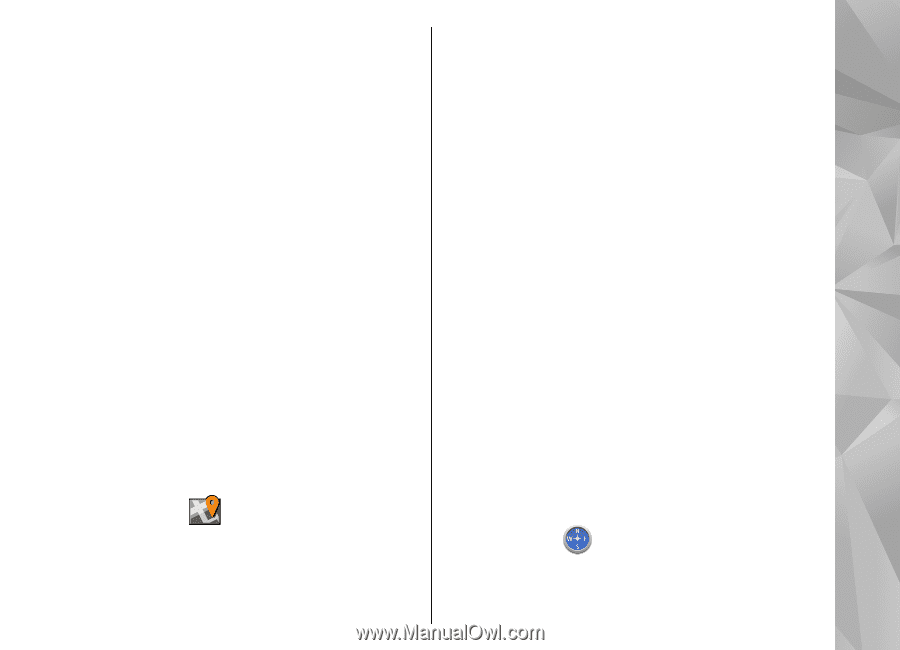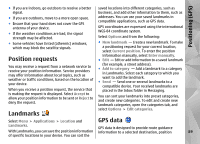Nokia N97 Nokia N97 User Guide in English and Spanish - Page 89
Position requests, Landmarks, GPS data
 |
UPC - 758478016480
View all Nokia N97 manuals
Add to My Manuals
Save this manual to your list of manuals |
Page 89 highlights
Positioning (GPS) ● If you are indoors, go outdoors to receive a better signal. ● If you are outdoors, move to a more open space. ● Ensure that your hand does not cover the GPS antenna of your device. ● If the weather conditions are bad, the signal strength may be affected. ● Some vehicles have tinted (athermic) windows, which may block the satellite signals. saved locations into different categories, such as business, and add other information to them, such as addresses. You can use your saved landmarks in compatible applications, such as GPS data. GPS coordinates are expressed using the international WGS-84 coordinate system. Select Options and from the following: ● New landmark - Create a new landmark. To make a positioning request for your current location, select Current position. To enter the position Position requests You may receive a request from a network service to receive your position information. Service providers may offer information about local topics, such as weather or traffic conditions, based on the location of your device. When you receive a position request, the service that is making the request is displayed. Select Accept to allow your position information to be sent or Reject to deny the request. Landmarks information manually, select Enter manually. ● Edit - Edit or add information to a saved landmark (for example, a street address). ● Add to category - Add a landmark to a category in Landmarks. Select each category to which you want to add the landmark. ● Send - Send one or several landmarks to a compatible device. Your received landmarks are placed in the Inbox folder in Messaging. You can sort your landmarks into preset categories, and create new categories. To edit and create new landmark categories, open the categories tab, and select Options > Edit categories. Select Menu > Applications > Location and GPS data Landmarks. GPS data is designed to provide route guidance With Landmarks, you can save the position information information to a selected destination, position 89 of specific locations in your device. You can sort the