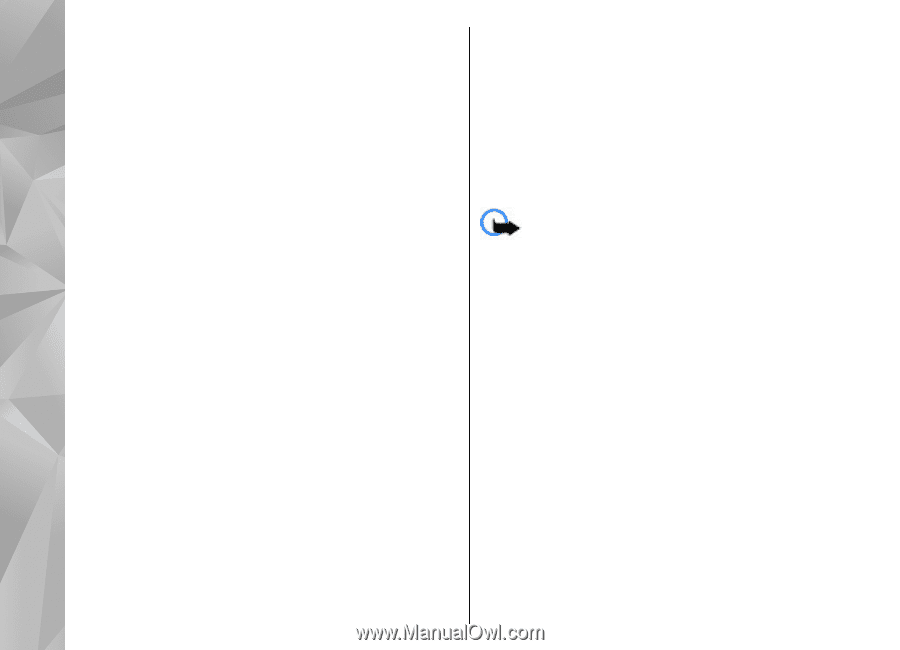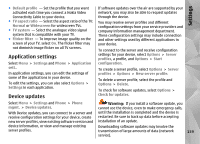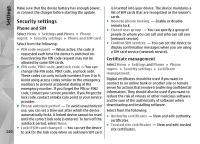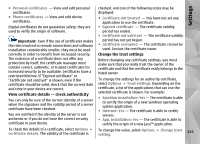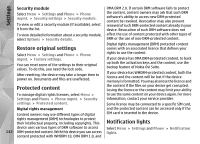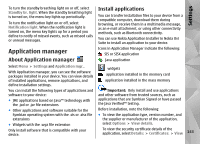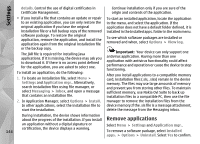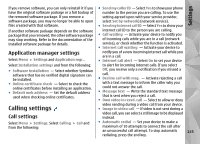Nokia N97 Nokia N97 User Guide in English and Spanish - Page 144
Remove applications, details, Settings, Application mgr., Messaging, Inbox, Options, Install, View log - pc suite download
 |
UPC - 758478016480
View all Nokia N97 manuals
Add to My Manuals
Save this manual to your list of manuals |
Page 144 highlights
Settings details. Control the use of digital certificates in Certificate Management. ● If you install a file that contains an update or repair to an existing application, you can only restore the original application if you have the original installation file or a full backup copy of the removed software package. To restore the original application, remove the application, and install the application again from the original installation file or the backup copy. The JAR file is required for installing Java applications. If it is missing, the device may ask you to download it. If there is no access point defined for the application, you are asked to select one. To install an application, do the following: 1. To locate an installation file, select Menu > Settings and Application mgr.. Alternatively, search installation files using File manager, or select Messaging > Inbox, and open a message that contains an installation file. 2. In Application Manager, select Options > Install. In other applications, select the installation file to start the installation. During installation, the device shows information about the progress of the installation. If you install an application without a digital signature or certification, the device displays a warning. 144 Continue installation only if you are sure of the origin and contents of the application. To start an installed application, locate the application in the menu, and select the application. If the application does not have a default folder defined, it is installed in the Installed apps. folder in the main menu. To see which software packages are installed or removed and when, select Options > View log. Important: Your device can only support one antivirus application. Having more than one application with antivirus functionality could affect performance and operation or cause the device to stop functioning. After you install applications to a compatible memory card, installation files (.sis, .sisx) remain in the device memory. The files may use large amounts of memory and prevent you from storing other files. To maintain sufficient memory, use Nokia Ovi Suite to back up installation files to a compatible PC, then use the file manager to remove the installation files from the device memory.If the .sis file is a message attachment, delete the message from the Messaging inbox. Remove applications Select Menu > Settings and Application mgr.. To remove a software package, select Installed apps. > Options > Uninstall. Select Yes to confirm.