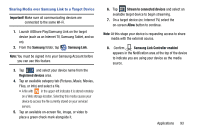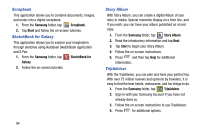Samsung SM-N900V User Manual Verizon Wireless Sm-n900v Galaxy Note 3 Jb Englis - Page 104
WatchON Settings, Personalize WatchON
 |
View all Samsung SM-N900V manuals
Add to My Manuals
Save this manual to your list of manuals |
Page 104 highlights
Locating your favorite programming: 1. Sign into your Samsung account. 2. From the main WatchON screen, tap Combined View to reveal available media categories. 3. Select an available category. - or - Tap Channel Guide to display on your TV an on-screen listing of available set top box shows. For additional information on the WatchON application, press and then select Help. 98 WatchON Settings Ⅲ From the main WatchON screen, press select an available on-screen option: and then • Change Room: allows you to select a previously configured room. • Edit channels: allows you to add or remove channels from your custom list. Press and hold a channel number to update the channel entry. • Settings: provides access to the Samsung WatchON settings menu. • About: displays on-screen information about the application. • Help: displays on-screen help information. Personalize WatchON You can personalize your application to do things such as show content only from your selected media categories, or add an additional room's set top box. To configure your Just for you settings: The Just for you option displays available content matching your activated media categories. These categories can be configured during your initial set up or at any later time. 1. Sign into your Samsung account.