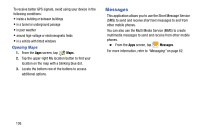Samsung SM-N900V User Manual Verizon Wireless Sm-n900v Galaxy Note 3 Jb Englis - Page 147
Removing Music Files, Phone, Play Store, Accessing the Play Store
 |
View all Samsung SM-N900V manuals
Add to My Manuals
Save this manual to your list of manuals |
Page 147 highlights
Removing Music Files 1. From within the Music application, tap the Songs tab. 2. Touch and hold a song entry to reveal the on-screen context menu. 3. Tap Delete ➔ OK. The music file(s) is deleted. Phone This application provides the ability to make or answering calls, access the Contacts list, which is used to store contact information. Ⅲ From the Home screen, tap Phone. - or - From the Apps screen, tap Phone. For more information, refer to "Calling" on page 49 and to "Contacts and Accounts" on page 37. Play Store Formerly known as the "Android Market", this application provides access to downloadable applications and games to install on your phone. The Play Store also allows you to provide feedback and comments about an application, or flag an application that might be incompatible with your phone. Before using the Play Store, you must have a Google Account. Accessing the Play Store 1. From the Apps screen, tap Play Store. 2. If not already logged in with your Google account, tap Next. 3. Tap Existing and enter your Google account information. 4. Tap Accept to agree to the Play Store terms of service. Applications 141