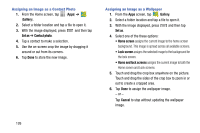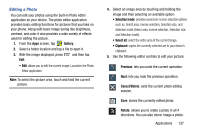Samsung SM-N900V User Manual Verizon Wireless Sm-n900v Galaxy Note 3 Jb Englis - Page 128
Using S Beam to Share Pictures, To take share shot images
 |
View all Samsung SM-N900V manuals
Add to My Manuals
Save this manual to your list of manuals |
Page 128 highlights
8. Each partner (including yourself) must then tap Accept to consent to the new Wi-Fi Direct pairing. To enable Share shot on Camera: 1. From the Apps screen, tap Camera ➔ Quick Settings ➔ Share ➔ Share shot. 2. If you are prompted to activate your Wi-Fi Direct connection, tap OK and follow the activation procedures for Wi-Fi Direct. To configure your Share Shot options: 1. Confirm the Share Shot viewfinder is active ( appears at the top of the screen). 2. Tap (Devices for sharing with) to display list of current share shot participants. • Stop sharing images with select participants by tapping their entry and removing the green check mark. 3. Tap (Shooting modes) to regain access to the Share menu. 4. Tap ➔ Off to disable share shot while maintaining a Wi-Fi Direct connection. 122 To take share shot images: 1. Tap (Camera) until the shutter sounds. 2. From the Apps screen, tap Gallery to locate your newly shot images located in their default storage location. • External users are able to locate their images in either a downloaded or RECV (received) folder. 3. Confirm (Share shot images delivered/received) appears in the Notifications area of the screen. Using S Beam to Share Pictures This feature (when activated via NFC) allows you to beam large files directly to another compatible device that is in direct contact. These files can be larger, such as Videos, HD pictures, and other large files.You can beam images and videos from your gallery, music files from your music player, and more. 1. From the main Settings page, tap Connections tab. 2. If not already active, touch and slide the NFC slider to the right to turn it on. 3. Tap S Beam and make sure the feature is turned on. 4. If not already active, touch and slide the S Beam slider to the right to turn it on.