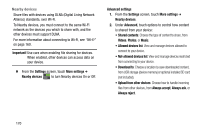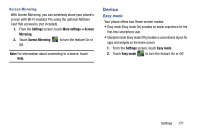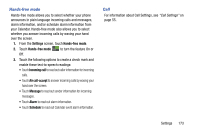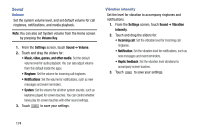Samsung SM-N900V User Manual Verizon Wireless Sm-n900v Galaxy Note 3 Jb Englis - Page 181
Ringtones, Vibrations, Default notification sound, Vibrate when ringing, Making
 |
View all Samsung SM-N900V manuals
Add to My Manuals
Save this manual to your list of manuals |
Page 181 highlights
Ringtones Choose a ringtone for incoming calls. 1. From the Settings screen, touch Sound ➔ Ringtones. 2. Touch a ringtone to select it. As you touch ringtones, a sample plays, unless you have Mute or Vibrate mode enabled. 3. Touch to save your settings. Tip: You can also set songs as ringtones for all calls, or for a selected contact. For more information, see "Making a Song a Phone Ringtone" on page 138. Vibrations Choose a vibration pattern to use when vibration is enabled. 1. From the Settings screen, touch Sound ➔ Vibrations. 2. Touch a pattern to select it. As you touch patterns, a sample plays. 3. To create your own pattern, touch Create. Touch Tap to create in the pattern, then touch Stop. Touch Save to save your pattern. 4. Touch to save your settings. Default notification sound Choose a default sound to play for notifications, such as for new messages and event reminders. 1. From the Settings screen, touch Sound ➔ Default notification sound. 2. Touch a sound to select it. As you touch sounds, a sample plays. 3. Touch to save your settings. Tip: You can also set songs as ringtones. For more information, see "Making a Song a Phone Ringtone" on page 138. Vibrate when ringing When enabled, vibration is played at the same time as sounds for calls and alerts. 1. From the Settings screen, touch Sound. 2. Touch Vibrate when ringing to enable or disable the feature. Settings 175