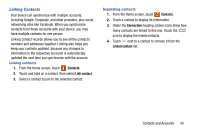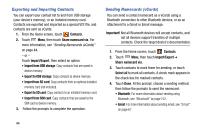Samsung SM-N900V User Manual Verizon Wireless Sm-n900v Galaxy Note 3 Jb Englis - Page 45
Creating Contacts from Recent calls, Creating Contacts from the Phone Keypad, Phonetic Name
 |
View all Samsung SM-N900V manuals
Add to My Manuals
Save this manual to your list of manuals |
Page 45 highlights
• Touch Groups to assign the contact to a group. For more information about Groups, see "Groups" on page 46. • Touch Ringtone to choose a ringtone for the contact. • Touch Message alert to choose a tone to alert you to messages from this Contact. • Touch Vibration pattern to choose a vibration pattern to play along with the ringtone when this contact calls or sends you a message. • Touch Add another field to add more fields, including Phonetic Name, Organization, IM, Address, Notes, Nickname, Website, Events, or Relationship. 4. When you finish entering information, touch Save. Creating Contacts from Recent calls Save a phone number from a recent call to create a new contact, or update an existing contact. For more information, see "Creating or Updating Contacts Using Recent calls" on page 54. Creating Contacts from the Phone Keypad Enter a phone number with the Phone Keypad, then save it. 1. From the Home screen, touch Phone. 2. Touch the digits of the phone number on the Keypad. 3. Touch Add to Contacts, then select Create contact from the pop-up menu. 4. Continue entering contact information. For more information, see "Creating Contacts" on page 38. Tip: While entering a phone number, you can add waits or pauses. Enter the number up to the pause or wait, then touch Menu to select Add 2 sec pause or Add wait. Contacts and Accounts 39