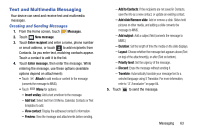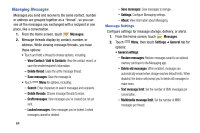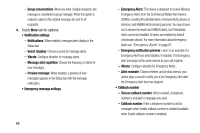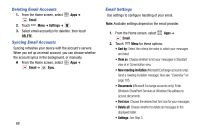Samsung SM-N900V User Manual Verizon Wireless Sm-n900v Galaxy Note 3 Jb Englis - Page 74
Deleting Email Accounts, Email Settings, Email, Settings, DELETE, Sort by, View
 |
View all Samsung SM-N900V manuals
Add to My Manuals
Save this manual to your list of manuals |
Page 74 highlights
Deleting Email Accounts 1. From the Home screen, select Apps ➔ Email. 2. Touch Menu ➔ Settings ➔ . 3. Select email account(s) for deletion, then touch DELETE. Syncing Email Accounts Syncing refreshes your device with the account's servers. When you set up an email account, you can choose whether the account syncs in the background, or manually. Ⅲ From the Home screen, select Email ➔ Sync. Apps ➔ 68 Email Settings Use settings to configure handling of your email. Note: Available settings depend on the email provider. 1. From the Home screen, select Apps ➔ Email. 2. Touch Menu for these options: • Sort by: Select the criteria the order in which your messages are listed. • View as: Choose whether to list your messages in Standard view or in Conversation view. • New meeting invitation (Microsoft Exchange accounts only): Send a meeting invitation message. Also see "Calendar" on page 105. • Documents (Microsoft Exchange accounts only): Enter Windows SharePoint Services or Windows file address to access documents. • Font size: Choose the desired text font size for your messages. • Delete all: Choose whether to delete all messages in the displayed folder. • Settings: See Step 3.