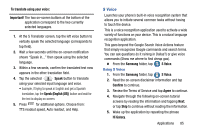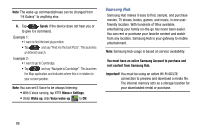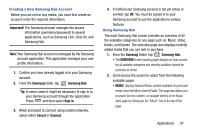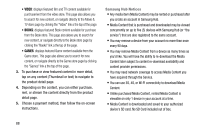Samsung SM-N900V User Manual Verizon Wireless Sm-n900v Galaxy Note 3 Jb Englis - Page 89
Using Group Play to Simultaneously Share Music, Internet, PEN.UP, Create, group, Share music, Samsung
 |
View all Samsung SM-N900V manuals
Add to My Manuals
Save this manual to your list of manuals |
Page 89 highlights
Using Group Play to Simultaneously Share Music 1. Connect to an active Wireless Access Point and confirm your connection is this same Wi-Fi as the group leader. 2. From within the Group Play application, tap Create group. If previously selected, enter your group password and tap OK. 3. Before continuing, have all users launch their respective Group Play application and connect to your new group. 4. On your source device, tap Share music, select the desired file ➔ Done. 5. As the song begins to play, all connected users must tap the Share music option within their Group Play. Internet Open the browser to start surfing the Web. The browser is fully optimized and comes with advanced functionality to enhance the Internet browsing feature on your phone. Your device is equipped with a Google browser to navigate the mobile Web. This section explains how to navigate the browser and use the basic features. Ⅲ From the Samsung folder, tap Internet. PEN.UP This Samsung application allows you to join a an online community, fallow your favorite artists, show off your artwork, and connect with other artists. This community brings together anyone that uses the S Pen to draw, sketch, scribble or paint. Share pictures, comment on other creations, or just browse through the pages for something to add to your personal collection. 1. From the Samsung folder, tap PEN.UP. 2. From the main screen tap either Sign up or Explore PEN.UP. 3. Follow the on-screen instructions. Applications 83