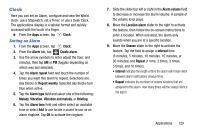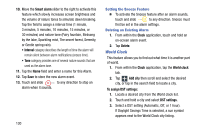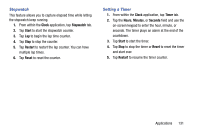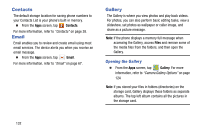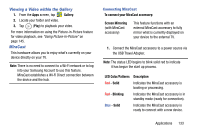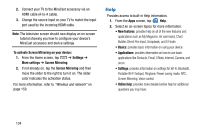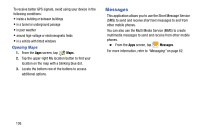Samsung SM-N900V User Manual Verizon Wireless Sm-n900v Galaxy Note 3 Jb Englis - Page 140
Help, applications like Contacts, Email, S Note, Internet, Camera,
 |
View all Samsung SM-N900V manuals
Add to My Manuals
Save this manual to your list of manuals |
Page 140 highlights
2. Connect your TV to the MiraCast accessory via an HDMI cable (A-to-A cable). 3. Change the source input on your TV to match the input port used by the incoming HDMI cable. Note: The television screen should now display an on-screen tutorial showing you how to configure your device's MiraCast accessory and device settings. To activate Screen Mirroring on your device: 1. From the Home screen, tap ➔ Settings ➔ More settings ➔ Screen Mirroring. 2. If not already on, tap the Screen Mirroring and then move the slider to the right to turn it on. The slider color indicates the activation status. For more information, refer to "Wireless and network" on page 159. Help Provides access to built-in Help information. 1. From the Apps screen, tap Help. 2. Select an on-screen topics for more information: • New features: provides help on all of the new features and applications such as My Magazine, Air command, Chart Builder, Direct Pen input, Scrapbook, and S Finder. • Basics: provides basic information on using your device. • Applications: provides information on how to use basic applications like Contacts, Email, S Note, Internet, Camera, and so on. • Settings: provides information on settings for Wi-Fi, Bluetooth, Portable Wi-Fi hotspot, Ringtone, Power saving mode, NFC, Screen Mirroring, Voice control. • Online help: provides more detailed online help for additional questions you may have. 134