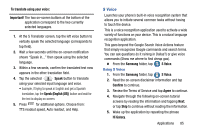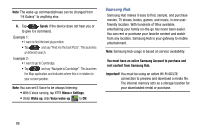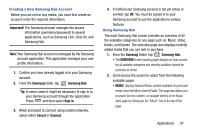Samsung SM-N900V User Manual Verizon Wireless Sm-n900v Galaxy Note 3 Jb Englis - Page 88
Using Group Play to Share Videos on Split Screens
 |
View all Samsung SM-N900V manuals
Add to My Manuals
Save this manual to your list of manuals |
Page 88 highlights
Using Group Play to Share Videos on Split Screens 1. Connect to an active Wireless Access Point and confirm your connection is this same Wi-Fi as the group leader. 2. From within the Group Play application, tap Create group. If previously selected, enter your group password and tap OK. 3. Before continuing, have all users launch their respective Group Play application and connect to your new group. Important! Once users begin to connect, you are notified by an on-screen pop up and the connected user indicator ( ) displays the new number of connected users. 4. On your source device, tap Share video, select the desired video file ➔ Done. 5. As the video begins to play, all connected users must tap the Share video option within their Group Play. Note: Without users tapping the Share video option, the Sharing slider is disabled and the video only displays on the device. 6. At the source device, drag the enabled Split screen slider from a single screen session ( ) to the Multi-Screen setting ( ) to span videos across multiple devices. 7. Use the on-screen number on each participant's screen to align the devices accordingly and display the same video over several different screens. 82