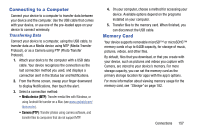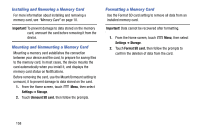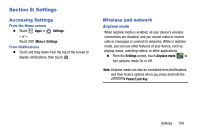Samsung SM-N900V User Manual Verizon Wireless Sm-n900v Galaxy Note 3 Jb Englis - Page 160
Tethering, Mobile Broadband Connect, Bluetooth tethering
 |
View all Samsung SM-N900V manuals
Add to My Manuals
Save this manual to your list of manuals |
Page 160 highlights
Tethering Use Tethering to share your device's internet connection with a computer that connects to your device using the USB cable, or by Bluetooth. Touch Help under Tethering settings to view information about tethering, and for links to more information. Note: Mobile Broadband Connect may require a subscription to Mobile Hotspot/Mobile Broadband Connect service. Contact Verizon Wireless for more information. Mobile Hotspot consumes battery power and uses data service. While the Mobile Hotspot is active, your device's applications will use the Mobile Hotspot data allowance. Mobile Broadband Connect Use Mobile Broadband Connect to share your device's network connection with a computer that connects to your device using the USB cable. 1. From the Home screen, touch Menu, then select Settings ➔ More settings ➔ Tethering. 2. Connect the other device to yours using the USB cable. 3. Touch Mobile Broadband connect to turn tethering On or Off. 154 Bluetooth tethering Before starting, pair your computer with your device, then configure your computer to obtain its network connection using Bluetooth. 1. From the Home screen, touch Menu, then select Settings ➔ More settings ➔ Tethering. 2. Pair the other device to yours using Bluetooth. 3. Touch Bluetooth tethering to turn tethering On or Off. Important! Tethering consumes battery power and increases your data usage. Roaming while using tethering will incur extra data charges.