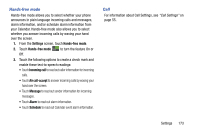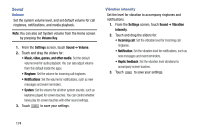Samsung SM-N900V User Manual Verizon Wireless Sm-n900v Galaxy Note 3 Jb Englis - Page 183
Samsung keyboard sounds, HDMI sound, Adapt sound, Display, Wallpaper
 |
View all Samsung SM-N900V manuals
Add to My Manuals
Save this manual to your list of manuals |
Page 183 highlights
Samsung keyboard sounds You can choose whether the Samsung keyboard plays sounds and vibrations when you touch the keys. 1. From the Settings screen, touch Sound. 2. Touch Key-tap sound to turn touch Key-tap sound On or Off. 3. Touch Key-tap vibration to turn touch Key-tap vibration On or Off. HDMI sound You can choose to have your phone play stereo or surround sounds over the HDMI output. 1. From the Settings screen, touch Sound ➔ Audio output. 2. Select Stereo or Surround. Adapt sound The Adapt sound feature allows you to customize your call sounds. 1. From the Settings screen, touch Sound ➔ Adapt Sound. 2. Read the instructions and tap Start. 3. Follow the on-screen instructions to set up your personal call sound. Display Wallpaper Customize the background of the Home and Lock screens. 1. From the Settings screen, touch Display ➔ Wallpaper. 2. Select a screen, from Home screen, Lock screen, or Home and lock screens. 3. Select a source for wallpaper, from Gallery, Live wallpaper, Travel wallpaper, or Wallpapers. 4. Follow the prompts to set the picture or wallpaper. Note: You can also set Wallpaper by touching and holding on the Home screen. Settings 177