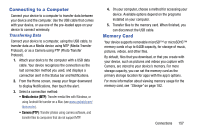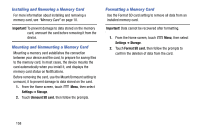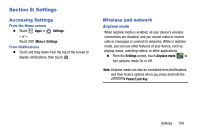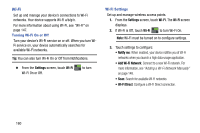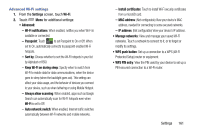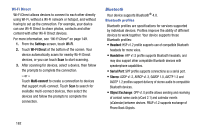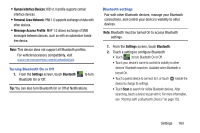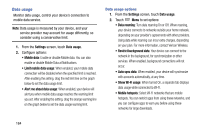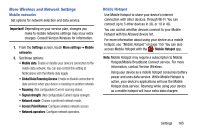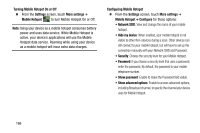Samsung SM-N900V User Manual Verizon Wireless Sm-n900v Galaxy Note 3 Jb Englis - Page 167
Advanced Wi-Fi settings, Auto network switch
 |
View all Samsung SM-N900V manuals
Add to My Manuals
Save this manual to your list of manuals |
Page 167 highlights
Advanced Wi-Fi settings 1. From the Settings screen, touch Wi-Fi. 2. Touch Menu for additional settings: • Advanced: - Wi-Fi notifications: When enabled, notifies you when Wi-Fi is available or connected. - Passpoint: Touch ON OFF to set Passpoint to On or Off. When set to On, automatically connects to passpoint-enabled Wi-Fi hotspots. - Sort by: Choose whether to sort the Wi-Fi hotspots in your list by Alphabet or RSSI. - Keep Wi-Fi on during sleep: Specify when to switch from Wi-Fi to mobile data for data communications, when the device goes to sleep (when the backlight goes out). This setting can affect your data usage, and the behavior of devices you connect to your device, such as when tethering or using Mobile Hotspot. - Always allow scanning: When enabled, apps such as Google Search can automatically scan for Wi-Fi hotspots even when Wi-Fi is set to Off. - Auto network switch: When enabled, Internet traffic switches automatically between Wi-Fi networks and mobile networks. - Install certificates: Touch to install Wi-Fi security certificates from a microSD card. - MAC address: (Not configurable) View your device's MAC address, needed for connecting to some secured networks. - IP address: (Not configurable) View your device's IP address. • Manage networks: View and manage your saved Wi-Fi networks. Touch a network to connect to it, or to forget or modify its settings. • WPS push button: Set up a connection to a WPS (Wi-Fi Protected Setup) router or equipment. • WPS PIN entry: View the PIN used by your device to set up a PIN-secured connection to a Wi-Fi router. Settings 161