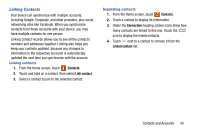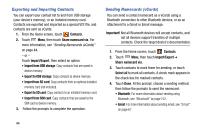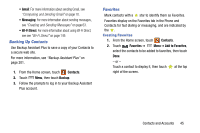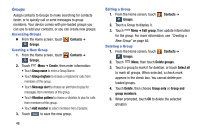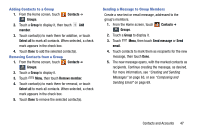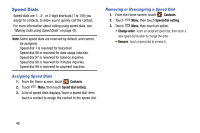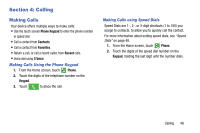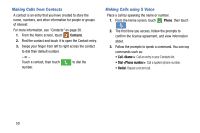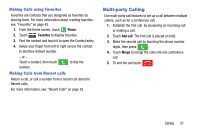Samsung SM-N900V User Manual Verizon Wireless Sm-n900v Galaxy Note 3 Jb Englis - Page 52
Groups, Accessing Groups, Creating a New Group, Editing a Group, Vibration pattern
 |
View all Samsung SM-N900V manuals
Add to My Manuals
Save this manual to your list of manuals |
Page 52 highlights
Groups Assign contacts to Groups to make searching for contacts faster, or to quickly call or send messages to group members. Your device comes with pre-loaded groups you can use to add your contacts, or you can create new groups. Accessing Groups Ⅲ From the Home screen, touch Contacts ➔ Groups. Creating a New Group 1. From the Home screen, touch Contacts ➔ Groups. 2. Touch Menu ➔ Create, then enter information: • Touch Group name to enter a Group Name. • Touch Group ringtone to choose a ringtone for calls from members of this group. • Touch Message alert to choose an alert tone to play for messages from members of this group. • Touch Vibration pattern to choose a vibration to play for calls from members of this group. • Touch Add member to select members from Contacts. 3. Touch to save the new group. 46 Editing a Group 1. From the Home screen, touch Contacts ➔ Groups. 2. Touch a Group to display it. 3. Touch Menu ➔ Edit group, then update information for the group. For more information, see "Creating a New Group" on page 46. Deleting a Group 1. From the Home screen, touch Contacts ➔ Groups. 2. Touch Menu, then touch Delete groups. 3. Touch a group to mark it for deletion, or touch Select all to mark all groups. When selected, a check mark appears in the check box. You cannot delete preloaded groups. 4. Touch Delete, then choose Group only or Group and group members. 5. When prompted, touch OK to delete the selected group(s).