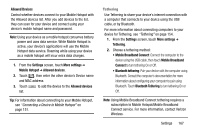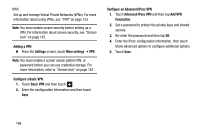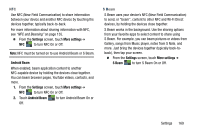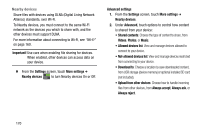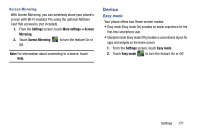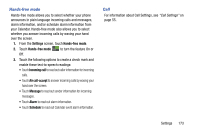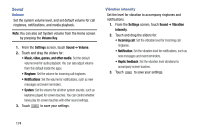Samsung SM-N900V User Manual Verizon Wireless Sm-n900v Galaxy Note 3 Jb Englis - Page 178
Blocking mode, Block incoming calls
 |
View all Samsung SM-N900V manuals
Add to My Manuals
Save this manual to your list of manuals |
Page 178 highlights
Blocking mode When Blocking mode is enabled, notifications for selected features will be disabled. You will only receive notifications of incoming calls from people on your allowed list. 1. From the Settings screen, touch Blocking mode ON OFF to turn the feature On or Off. 2. Confirm that the Blocking mode active icon appears in the Status bar. Blocking mode options 1. From the Settings screen, touch Blocking mode. The following options are available: • Features: - Block incoming calls: Touch the check box to enable or disable notifications for all incoming calls. - Turn off notifications: Touch the check box to enable or disable all notifications. - Turn off alarm and timer: Touch the check box to enable or disable notifications for all alarms and timers. - Turn off LED indicator: Touch the check box to enable or disable the LED indicator. For more information, refer to "Front" on page 14. • Set time: Configure a timeframe for these features to be active. Remove the check mark from the Always option to configure the From and To time fields. • Allowed contacts: Touch Allowed contacts to assign those contacts that are exempted from these rules. Choose from None, All contacts, Favorites, or Custom. Allowed contacts will then appear in the Allowed contact list. 172