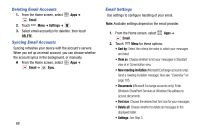Samsung SM-N900V User Manual Verizon Wireless Sm-n900v Galaxy Note 3 Jb Englis - Page 79
Applications, Accessing the Apps Screen, Launching an App, Task manager
 |
View all Samsung SM-N900V manuals
Add to My Manuals
Save this manual to your list of manuals |
Page 79 highlights
Section 6: Applications Accessing the Apps Screen Ⅲ From the Home screen, touch Apps. Launching an App Ⅲ From the Apps screen, locate the desired app icon and touch it. Task manager Your device can run apps simultaneously, with some apps running in the background. Use Task Manager to see which apps are running on your device, and to end running apps to extend battery life. You can also uninstall apps from your device and check memory usage. 1. From any unlocked screen, press and hold the Home Key, then select Task manager. Tip: Touch and drag your finger on the tabs to scroll the tabs. 2. Touch the Active applications tab to view apps running on your device. Touch End, or End all to close apps. 3. Touch the Downloaded tab to view information about apps you've installed on your device. Touch Uninstall to remove an app from your device. 4. Touch the RAM tab to display the amount of RAM (Random Access Memory) in use. Touch Clear memory to clear processes to increase available RAM. 5. Touch the Storage tab for internal system storage and SD card memory statistics. Managing Applications Apps displays all applications installed on your device, including apps you download and install. You can change the way apps appear on the screen, uninstall apps you've downloaded, and share apps with friends. When you install new apps, new screens are added to hold them. Tip: You can place shortcuts to apps on the Home screen, for quick access to the application. For more information, see "Adding Shortcuts to the Home Screen" on page 20. Applications 73