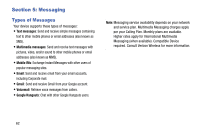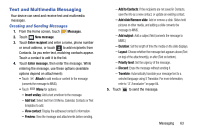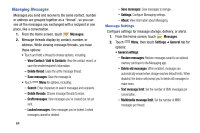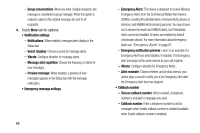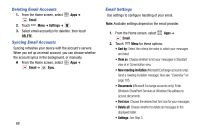Samsung SM-N900V User Manual Verizon Wireless Sm-n900v Galaxy Note 3 Jb Englis - Page 73
Emergency Alerts, Email, Setting Up Email Accounts
 |
View all Samsung SM-N900V manuals
Add to My Manuals
Save this manual to your list of manuals |
Page 73 highlights
Emergency Alerts This device is designed to receive Wireless Emergency Alerts from the Commercial Mobile Alert Service (CMAS). Emergency Alerts are geographically-targeted, and alert customers of imminent threats to their safety within their area. There is no charge for receiving an Emergency Alert. There are three types of Emergency Alerts: • Presidential • Imminent (Severe or Extreme) • AMBER Alerts (missing person alert) Customers may choose not to receive Imminent Alerts and AMBER Alerts. Presidential Alerts can not be disabled. To disable Imminent Threat Alerts (Extreme and Severe) and AMBER Alerts, follow these instructions: 1. From the Home screen, touch Messages. 2. Touch Menu, then touch Settings ➔ More ➔ Emergency Alerts. 3. All alerts are enabled by default (checkmark showing). To disable alerts, touch an alert to remove the checkmark. Email Send and receive email using popular email services. Setting Up Email Accounts You can configure Email for most accounts in just a few steps. 1. From the Home screen, select Apps ➔ Email. 2. The first time you set up an email account, select your email provider. - or - For subsequent accounts, touch Menu ➔ Settings ➔ , then select your email provider. 3. Follow the prompts to set up your email account. Note: For more information on setting up your email, visit the Smartphone Resource Center at: https://smartphones.verizonwireless.com Messaging 67