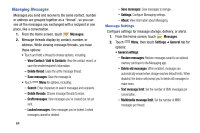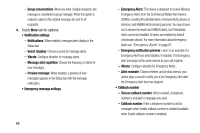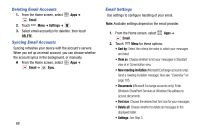Samsung SM-N900V User Manual Verizon Wireless Sm-n900v Galaxy Note 3 Jb Englis - Page 75
Composing and Sending Email, Confirm deletions
 |
View all Samsung SM-N900V manuals
Add to My Manuals
Save this manual to your list of manuals |
Page 75 highlights
• Help: View instructions on how to set up email accounts. 3. Touch Menu ➔ Settings for additional options: • General settings: - Display: Choose whether your email content will be shrunk to fit you screen, and choose what information from each message appears as a preview in the message list. - Composing and sending: Select what functions are available while composing and sending emails. - Auto-advance: Choose the screen to display after you delete or move a message. - Confirm deletions: When enabled, Email will prompt you to confirm when you delete messages. - Priority senders: Enter email addresses, to have emails from the addresses treated as a priority. - Spam addresses: Edit the list of senders and domain names reported as sources of spam. - Rules for filtering: Set email filtering rules and manage filtered email in combined view. - Split view mode: When enabled, emails display in a split screen view when the device is in landscape orientation. 4. Touch an account to configure specific settings. Available options depend on the account. Composing and Sending Email 1. From the Home screen, select Apps ➔ Email. 2. If you have multiple accounts set up, choose an account from the menu at the top of the screen. 3. Touch COMPOSE, then touch fields to enter recipients and the email text. 4. While composing a message, use these options: • Touch Menu for options. Available options depend on the type of email account. • Touch Attach to add a file to the message. Available options depend on the type of email account. 5. Touch Send to send the message. Messaging 69