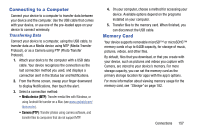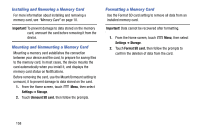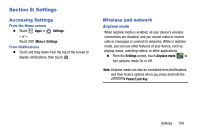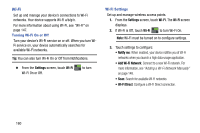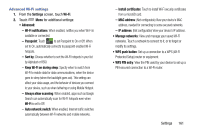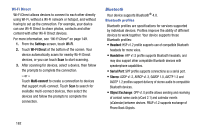Samsung SM-N900V User Manual Verizon Wireless Sm-n900v Galaxy Note 3 Jb Englis - Page 163
Connecting to a Computer, Transferring Data, Memory Card
 |
View all Samsung SM-N900V manuals
Add to My Manuals
Save this manual to your list of manuals |
Page 163 highlights
Connecting to a Computer Connect your device to a computer to transfer data between your device and the computer. Use the USB cable that comes with your device, or use one of the pre-loaded apps on your device to connect wirelessly. Transferring Data Connect your device to a computer, using the USB cable, to transfer data as a Media device using MTP (Media Transfer Protocol), or as a Camera using PTP (Photo Transfer Protocol). 1. Attach your device to the computer with a USB data cable. Your device recognizes the connection as the last connection method you used, and displays a connection alert in the Status bar and Notifications. 2. From the Home screen, sweep your finger downward to display Notifications, then touch the alert. 3. Select a connection method: • Media device (MTP): Transfer media files with Windows, or using Android file transfer on a Mac (see www.android.com/ filetransfer). • Camera (PTP): Transfer photos using camera software, and transfer files to computers that do not support MTP. 4. On your computer, choose a method for accessing your device. Available options depend on the programs installed on your computer. 5. Transfer files to the memory card. When finished, you can disconnect the USB cable. Memory Card Your device supports removable microSD™ or microSDHC™ memory cards of up to 64GB capacity, for storage of music, pictures, videos, and other files. By default, files that you download, or that you create with your device, such as pictures and videos you capture with Camera, are stored to your device's memory. For more storage capacity, you can set the memory card as the primary storage location for apps with the app's options. For more information about viewing memory usage for the memory card, see "Storage" on page 182. Connections 157