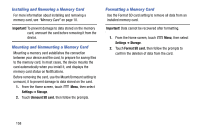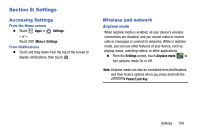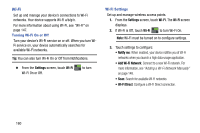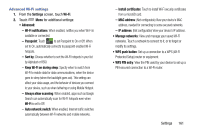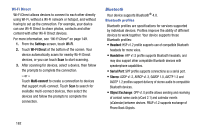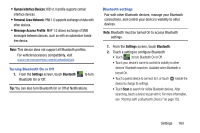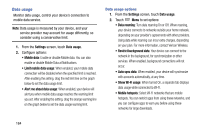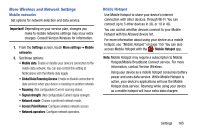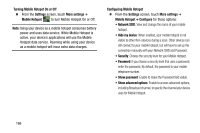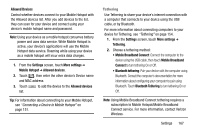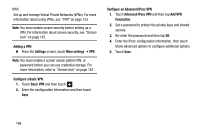Samsung SM-N900V User Manual Verizon Wireless Sm-n900v Galaxy Note 3 Jb Englis - Page 169
Turning Bluetooth On or Off, Bluetooth settings, Bluetooth On or Off.
 |
View all Samsung SM-N900V manuals
Add to My Manuals
Save this manual to your list of manuals |
Page 169 highlights
• Human Interface Devices: HID v1.0 profile supports certain interface devices. • Personal Area Network: PAN 1.0 supports exchange of data with other devices. • Message Access Profile: MAP 1.0 allows exchange of SMS messages between devices, such as with an automotive handsfree device. Note: This device does not support all Bluetooth profiles. For vehicle/accessory compatibility, visit www.verizonwireless.com/bluetoothchart. Turning Bluetooth On or Off 1. From the Settings screen, touch Bluetooth ON OFF to turn Bluetooth On or Off. Tip: You can also turn Bluetooth On or Off at Notifications. Bluetooth settings Pair with other Bluetooth devices, manage your Bluetooth connections, and control your device's visibility to other devices. Note: Bluetooth must be turned On to access Bluetooth settings. 1. From the Settings screen, touch Bluetooth. 2. Touch a setting to configure Bluetooth: • Touch ON OFF to turn Bluetooth On or Off. • Touch your device's name to control its visibility to other devices' Bluetooth searches. Available when Bluetooth is turned On. • Touch a paired device to connect to it, or touch beside the device to change its settings. • Touch Scan to search for visible Bluetooth devices. After searching, touch a device to pair with it. For more information, see "Pairing with a Bluetooth Device" on page 152. Settings 163