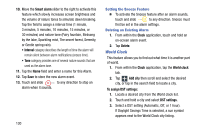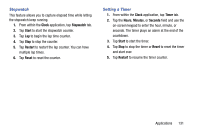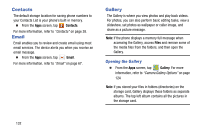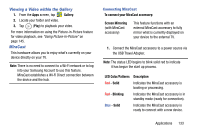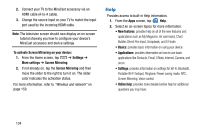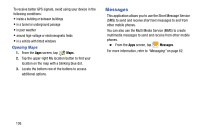Samsung SM-N900V User Manual Verizon Wireless Sm-n900v Galaxy Note 3 Jb Englis - Page 141
Maps, Enabling a Location source
 |
View all Samsung SM-N900V manuals
Add to My Manuals
Save this manual to your list of manuals |
Page 141 highlights
Maps Google Maps allow you to track your current location, view real-time traffic issues, and view detailed destination directions. There is also a search tool included to help you locate places of interest or a specific address. You can view locations on a vector or aerial map, or you can view locations at the street level. Important! Before using Google Maps you must have an active data (3G/4G/LTE) or Wi-Fi connection. The Maps application does not cover every country or city. Ⅲ From the Apps screen, tap Maps. Important! For best results, it is recommended that you enable all of your location services. For more information, refer to "Location services" on page 184. Enabling a Location source Before you use Google Maps and find your location or search for places of interest, you must enable a location source. To enable the location source you must enable the wireless network, or enable the GPS satellites. Important! The more location determining functions are enabled, the more accurate the determination is of your position. 1. From the main Settings page, tap Connections tab ➔ Location services. 2. Tap Access to my location to enable sharing your location with requesting applications. 3. Tap Use GPS satellites to enable the GPS satellite. 4. Tap Use wireless networks to allow apps to use data from sources such as Wi-Fi and mobile networks to provide a better approximation of your current location. 5. Tap My places to enable the storage of your favorite locations. Applications 135