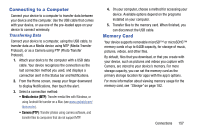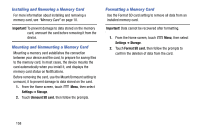Samsung SM-N900V User Manual Verizon Wireless Sm-n900v Galaxy Note 3 Jb Englis - Page 159
VPN, Configuring VPN Settings, Adding a VPN, Settings, Bluetooth, More settings, Add VPN network
 |
View all Samsung SM-N900V manuals
Add to My Manuals
Save this manual to your list of manuals |
Page 159 highlights
1. From the Home screen, touch Menu, then select Settings ➔ Bluetooth. 2. Touch Bluetooth to turn Bluetooth On. 3. Activate the target device's discoverable mode. 4. Touch Scan. 5. From the list of scanned devices, touch the target device, then follow the prompts to complete the pairing: • If the target device requires a PIN, enter a PIN for the target device and touch OK. When prompted, enter the PIN on the target device. • If the device allows automatic or smart pairing, your device will attempt to pair with the device automatically. Follow the prompts on your device and the target device to complete the pairing. VPN You can use your device's VPN (Virtual Private Network) feature to connect to VPNs. Configuring VPN Settings Configure your device's VPN settings. For more information, see "Nearby devices" on page 170. Note: You must enable at least Pattern security before setting up a VPN. If you have not yet enabled security, you'll be prompted to do so the first time you launch VPN settings. Adding a VPN 1. From the Home screen, touch Menu, then select Settings ➔ More settings ➔ VPN. 2. Touch Add VPN network to set up a connection to a VPN. Available settings depend on the type of VPN. Connections 153