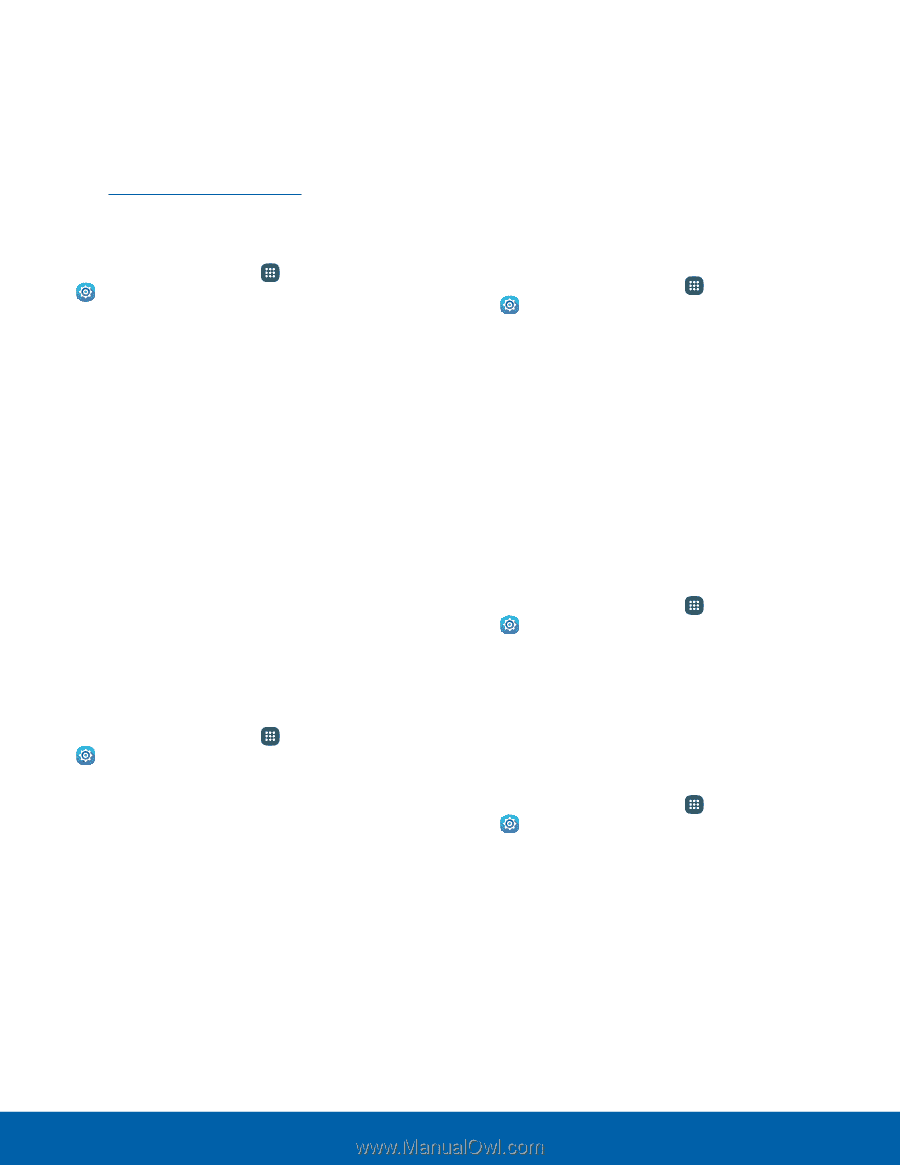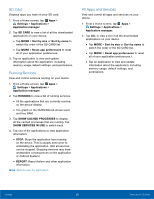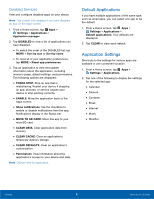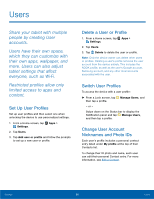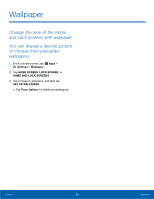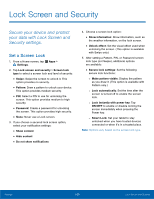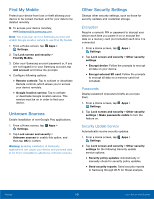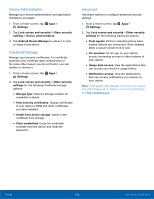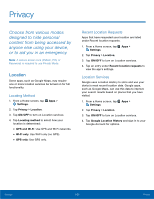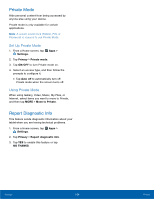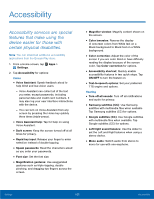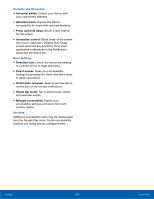Samsung SM-T560NU User Manual - Page 107
Find My Mobile, Unknown Sources, Other Security Settings, Encryption, Passwords
 |
View all Samsung SM-T560NU manuals
Add to My Manuals
Save this manual to your list of manuals |
Page 107 highlights
Find My Mobile Protect your device from loss or theft allowing your device to be locked, tracked, and for your data to be deleted remotely. ►► To access your device remotely, visit findmymobile.samsung.com. Note: You must sign up for a Samsung account and enable Google location service to use Find My Mobile. 1. From a Home screen, tap Apps > Settings. 2. Tap Lock screen and security > Find My Mobile. 3. Enter your Samsung account password or, if you are not logged in to your Samsung account, tap Add account and follow the prompts. 4. Configure following options: • Remote controls: Tap to activate or deactivate Remote controls, which allows you to access your device remotely. • Google location service: Tap to activate or deactivate Google location service. This service must be on in order to find your device. Unknown Sources Enable installation of non‑Google Play applications. 1. From a Home screen, tap Apps > Settings. 2. Tap Lock screen and security > Unknown sources to enable this option, and then tap OK to confirm. Warning: Enabling installation of third-party applications can cause your device and personal data to be more vulnerable to attacks by unknown sources. Other Security Settings Change other security settings, such as those for security updates and credential storage. Encryption Require a numeric PIN or password to decrypt your device each time you power it on or encrypt the data on a memory card (not included) each time it is connected. 1. From a Home screen, tap Apps > Settings. 2. Tap Lock screen and security > Other security settings. • Encrypt device: Follow the prompts to encrypt all data on your device. • Encrypt external SD card: Follow the prompts to encrypt all data on a memory card (not included). Passwords Display password characters briefly as you type them. 1. From a Home screen, tap Apps > Settings. 2. Tap Lock screen and security > Other security settings > Make passwords visible to turn the feature on. Security Update Service Automatically receive security updates. 1. From a Home screen, tap Apps > Settings. 2. Tap Lock screen and security > Other security settings for the following Security update service options: • Security policy updates: Automatically or manually check for security policy updates. • Send security reports: Send security reports to Samsung through Wi-Fi for threat analysis. Settings 101 Lock Screen and Security