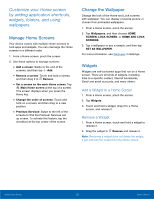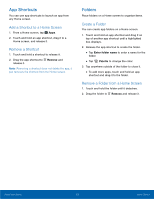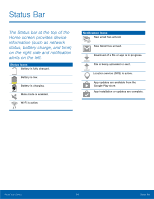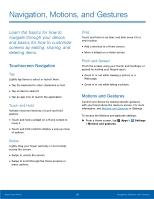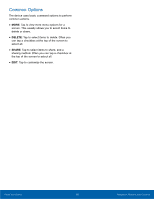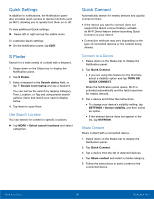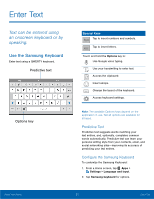Samsung SM-T560NU User Manual - Page 23
Notification Panel
 |
View all Samsung SM-T560NU manuals
Add to My Manuals
Save this manual to your list of manuals |
Page 23 highlights
Notification Panel Notification icons on the Status bar display calendar events, device status, and more. For details, open the Notification panel. Edit Quick settings Quick settings Screen brightness Settings Manage users Notification card • Settings: Tap to open the Settings screen. • Manage users: Tap to manage user accounts. • Clear notifications: Tap to clear all notifications. • Notification card: Tap to see details about a notification. Swipe a notification card to the right to dismiss it. • Screen brightness: Drag the slider to adjust screen brightness. Tap Outdoors to enable Outdoor mode. For more information, see Outdoor Mode. • Quick settings: Tap to quickly enable or disable a feature. Swipe to the left to see more settings. • Edit Quick settings: Tap to change which Quick settings buttons are visible. Clear notifications View the Notification Panel 1. Swipe down on the Status bar to display the Notification panel. 2. Scroll down the list to see notification details. • Tap an item to open it. • To clear a single notification, drag the notification left or right. Tap Clear to clear all notifications. 3. To close the Notification panel, swipe upward from the bottom of the screen or tap Back. Know Your Device 17 Notification Panel