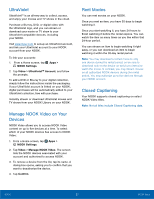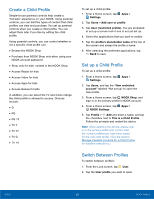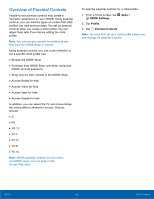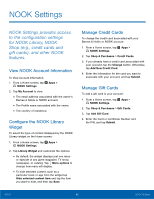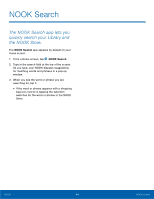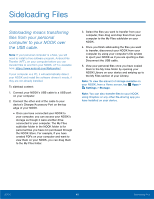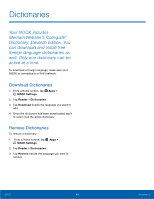Samsung SM-T560NU User Manual - Page 47
Overview of Parental Controls, Google Play store.
 |
View all Samsung SM-T560NU manuals
Add to My Manuals
Save this manual to your list of manuals |
Page 47 highlights
Overview of Parental Controls Simple-to-use parental controls help create a "kid‑safe" experience on your NOOK. Using parental controls, you can limit the types of content that child profiles can view and purchase. You set up parental controls when you create a child profile. You can adjust them later if you like by editing the child profile. Note: You can access controls for profiles at any time from the NOOK Shop or Library. Using parental controls, you can control whether or not a specific child profile can: • Browse the NOOK Shop • Purchase from NOOK Shop only when using your NOOK account password • Shop only for kids' content in the NOOK Shop • Access Reads for kids • Access Video for kids • Access Apps for kids • Access Games for kids In addition, you can select the TV and movie ratings the child profile is allowed to access. Choices include: • G • PG • PG 13 • TV Y • TV Y7 • TV G • TV 14 Note: NOOK parental controls do not control non‑NOOK apps, such as apps in the Google Play store. To view the parental controls for a child profile: 1. From a Home screen, tap Apps > NOOK Settings. 2. Tap Profile. 3. Tap Parental Controls. Note: You must first set up a child profile before you can manage its parental controls. NOOK 41 NOOK Profiles