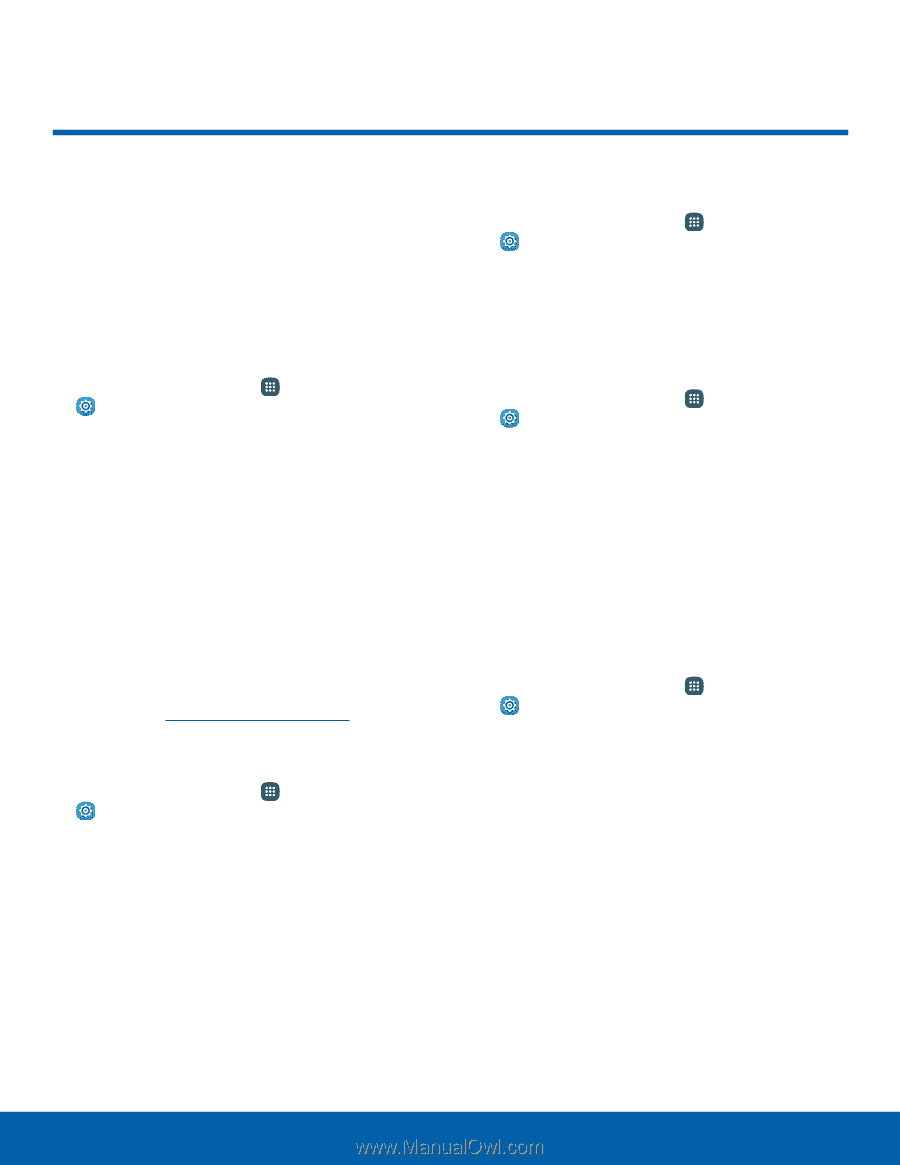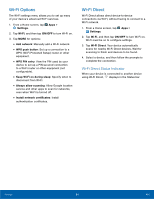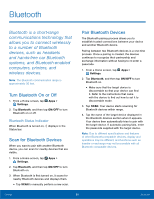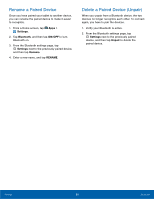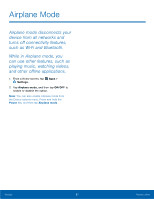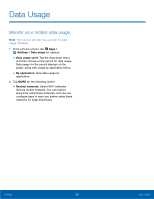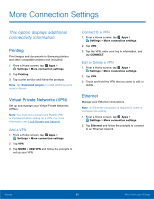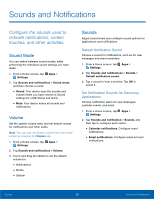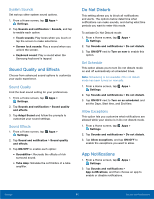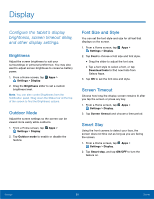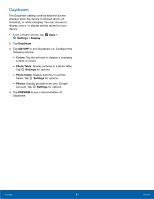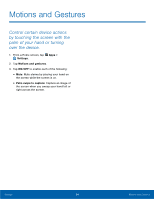Samsung SM-T560NU User Manual - Page 95
More Connection Settings
 |
View all Samsung SM-T560NU manuals
Add to My Manuals
Save this manual to your list of manuals |
Page 95 highlights
More Connection Settings This option displays additional connectivity information. Printing Print images and documents to Samsung printers and other compatible printers (not included). 1. From a Home screen, tap Apps > Settings > More connection settings. 2. Tap Printing. 3. Tap a print service and follow the prompts. Note: Tap Download plug-in to install additional print service drivers. Virtual Private Networks (VPN) Set up and manage your Virtual Private Networks (VPNs). Note: You must set a screen lock Pattern, PIN, or Password before setting up a VPN. For more information, see Lock Screen and Security. Add a VPN 1. From a Home screen, tap Apps > Settings > More connection settings. 2. Tap VPN. 3. Tap MORE > ADD VPN and follow the prompts to set up your VPN. Connect to a VPN 1. From a Home screen, tap Apps > Settings > More connection settings. 2. Tap VPN. 3. Tap the VPN, enter your log in information, and tap CONNECT. Edit or Delete a VPN 1. From a Home screen, tap Apps > Settings > More connection settings. 2. Tap VPN. 3. Touch and hold the VPN that you want to edit or delete. Ethernet Manage your Ethernet connections. Note: An Ethernet connection is required in order to configure this setting. 1. From a Home screen, tap Apps > Settings > More connection settings. 2. Tap Ethernet and follow the prompts to connect to an Ethernet network. Settings 89 More Connection Settings