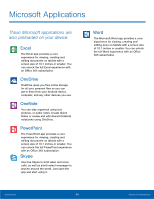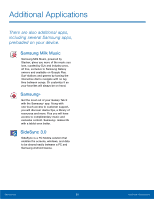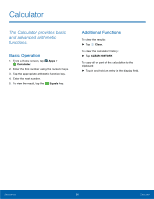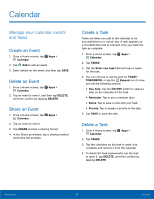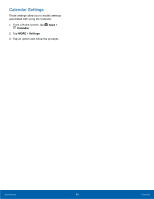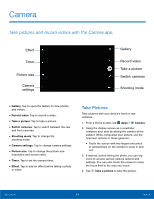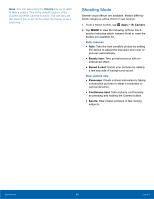Samsung SM-T560NU User Manual - Page 65
Camera
 |
View all Samsung SM-T560NU manuals
Add to My Manuals
Save this manual to your list of manuals |
Page 65 highlights
Camera Take pictures and record videos with the Camera app. Effect Timer Picture size Camera settings Gallery Record video Take a picture Switch cameras Shooting mode • Gallery: Tap to open the Gallery to view photos and videos. • Record video: Tap to record a video. • Take a picture: Tap to take a picture. • Switch cameras: Tap to switch between the rear and front cameras. • Shooting mode: Tap to change the shooting mode. • Camera settings: Tap to change camera settings. • Picture size: Tap to change the picture size (resolution and screen ratio). • Timer: Tap to set the camera timer. • Effect: Tap to add an effect before taking a photo or video. Take Pictures Take pictures with your device's front or rear cameras. 1. From a Home screen, tap Apps > Camera. 2. Using the display screen as a viewfinder, compose your shot by aiming the camera at the subject. While composing your picture, use the onscreen options or these gestures: • Touch the screen with two fingers and pinch or spread them on the screen to zoom in and out. 3. If desired, before taking the photo, you can tap icons to access various camera options and settings. You can also touch the screen to move the focus field to the area you touch. 4. Tap Take a picture to take the picture. Applications 59 Camera