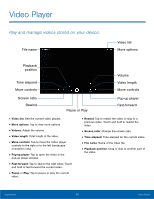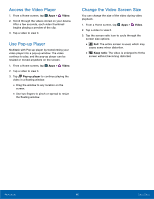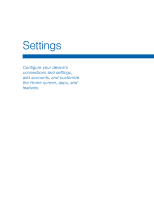Samsung SM-T560NU User Manual - Page 82
My Files
 |
View all Samsung SM-T560NU manuals
Add to My Manuals
Save this manual to your list of manuals |
Page 82 highlights
My Files Access files stored on your device, including images, videos, songs, and sound clips. To view files in My Files: 1. From a Home screen, tap My Files. Apps > 2. Tap a category to view the relevant files or folders. 3. Tap a file or folder to open it. Manage Files Files stored in the device are organized into the following groups: • Recent files: View recently accessed files. • Category: Files are grouped into the following categories: -- Images: View image files. -- Videos: View video files. -- Audio: View audio files. -- Documents: View document files. -- Download history: View all apps and files that have been downloaded to the device. • Local storage: View folders and files in their storage locations. -- Device storage: View folders and files located on the device. -- SD card: View folders and files located on an optional microSD memory card (not included). • Cloud storage: Contains shortcuts to FTP servers or other cloud storage locations that you have added. -- Google Drive: Sign in to view folders and files located in your Google Drive account. My Files Options ►► From a Home screen, tap Apps > My Files. The following options are available for recently accessed files: • SEARCH: Search for a file or folder. • MORE: Tap for the following options: -- Edit: Edit files shown in Recent files. -- Clear recent file history: Clear the Recent files category. -- Show/Conceal hidden files: Show or conceal hidden files. • STORAGE USAGE: Tap to view memory information for your device. Note: The Edit and Clear recent file history options become available only after one or more files have been accessed recently. Applications 76 My Files