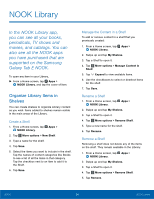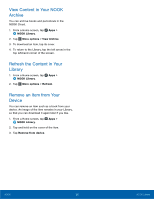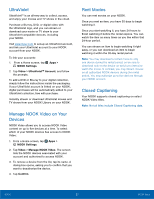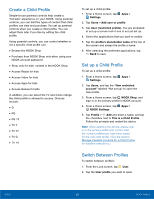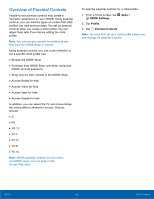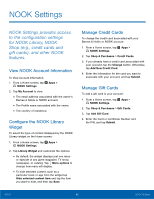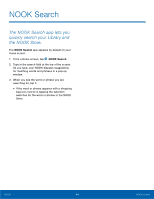Samsung SM-T560NU User Manual - Page 45
Create a Child Profile, Switch Between Profiles, Manage Parental Controls for a Child Profile
 |
View all Samsung SM-T560NU manuals
Add to My Manuals
Save this manual to your list of manuals |
Page 45 highlights
Create a Child Profile Simple-to-use parental controls help create a "kid‑safe" experience on your NOOK. Using parental controls, you can limit the types of content that child profiles can view and purchase. You set up parental controls when you create a child profile. You can adjust them later if you like by editing the child profile. Using parental controls, you can control whether or not a specific child profile can: • Browse the NOOK Shop • Purchase from NOOK Shop only when using your NOOK account password • Shop only for kids' content in the NOOK Shop • Access Reads for kids • Access Video for kids • Access Apps for kids • Access Games for kids In addition, you can select the TV and movie ratings the child profile is allowed to access. Choices include: • G • PG • PG 13 • TV Y • TV Y7 • TV G • TV 14 To set up a child profile: 1. From a Home screen, tap Settings. Apps > 2. Tap Users > Add user or profile. 3. Tap User (restricted profile). You are prompted to set up a screen lock if one is not yet set up. 4. Select the applications that you want to enable. 5. Tap the profile's placeholder name at the top of the screen and assign the profile a name. 6. After selecting the preferred applications, tap Back to save. Set up a Child Profile To set up a child profile: 1. From a Home screen, tap Apps > Settings. 2. Tap Users, and tap the "New restricted account" labeled "Not set up" to open the new profile. 3. From a Home screen, tap NOOK Shop, and sign in to the primary profile's NOOK account. 4. From a Home screen, tap Apps > NOOK Settings. 5. Tap Profile > Add and enter a name, and tap the checkbox next to This is a Child Profile. Follow the prompts and restart the device. Note: After restarting the device, please sign in to the primary profile and confirm that the content preferences have been saved for the new child profile. (See the section Manage Parental Controls for a Child Profile for detailed instructions.) Switch Between Profiles To switch between profiles: 1. From the Lock screen, tap User. 2. Tap the User profile you want to open. NOOK 39 NOOK Profiles