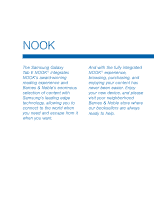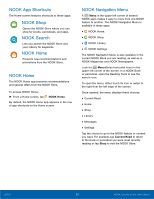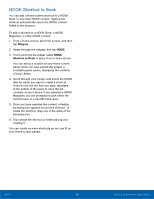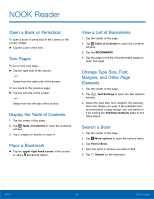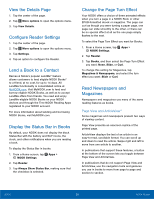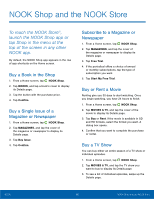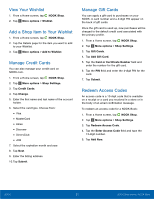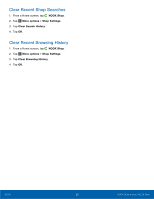Samsung SM-T560NU User Manual - Page 33
NOOK Reader
 |
View all Samsung SM-T560NU manuals
Add to My Manuals
Save this manual to your list of manuals |
Page 33 highlights
NOOK Reader Open a Book or Periodical To open a book or periodical in the Library or the Library widget: ►► Tap the cover of the item. Turn Pages To turn to the next page: ►► Tap the right side of the screen. - or Swipe from the right side of the screen. To turn back to the previous page: ►► Tap the left side of the screen. - or Swipe from the left side of the screen. Display the Table of Contents 1. Tap the center of the page. 2. Tap Table of Contents to open the Contents window. 3. Tap a chapter or section to open it. Place a Bookmark ►► Tap the upper right hand corner of the screen to add a Bookmark ribbon. View a List of Bookmarks 1. Tap the center of the page. 2. Tap Table of Contents to open the Contents window. 3. Tap the BOOKMARKS. 4. Tap the page in the list of bookmarked pages to open that page. Change Type Size, Font, Margins, and Other Page Elements 1. Tap the center of the page. 2. Tap Text Settings to open the Text Options window. 3. Select the type size, font, margins, line spacing, and color theme you want. If the publisher has recommended a page design, you can switch to it by moving the Publisher Defaults slider to the ON position. Search a Book 1. Tap the center of the page. 2. Tap More options to open the options menu. 3. Tap Find in Book. 4. Type the word or phrase you want to find. 5. Tap Search on the keyboard. NOOK 27 NOOK Reader