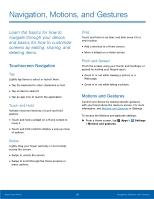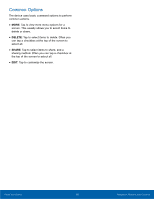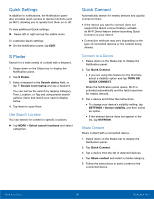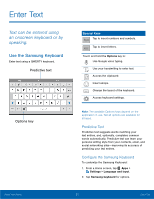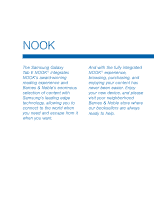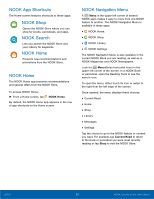Samsung SM-T560NU User Manual - Page 26
Window Controls, Control Buttons
 |
View all Samsung SM-T560NU manuals
Add to My Manuals
Save this manual to your list of manuals |
Page 26 highlights
Window Controls Select an application window and tap Control in the middle of the window to display the window controls. Control Buttons Switch windows: Switch the positions of two Multi Window applications. Drag and drop content: Move items between the application windows. Drag an item to share from one window to another. Some applications may not support this feature. Maximize window: Open the selected window in full screen view. Close app: Close the selected application. Know Your Device 20 Multi Window

20
Multi Window
Know Your Device
Window Controls
Select an application window and tap
Control
in the middle of the window to display the window
controls.
Control Buttons
Switch windows
: Switch the positions of
two Multi Window applications.
Drag and drop content
: Move items
between the application windows. Drag an
item to share from one window to another.
Some applications may not support this
feature.
Maximize window
: Open the selected
window in full screen view.
Close app
: Close the selected application.