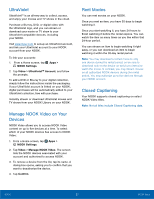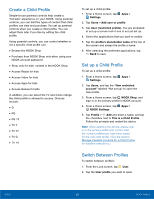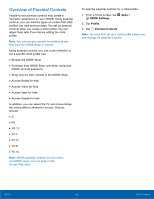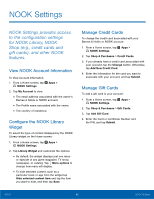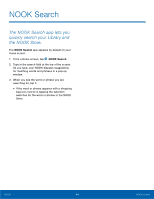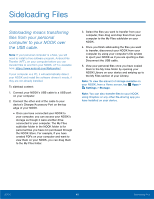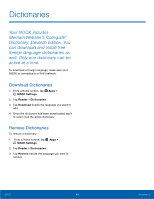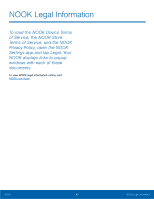Samsung SM-T560NU User Manual - Page 48
NOOK Settings
 |
View all Samsung SM-T560NU manuals
Add to My Manuals
Save this manual to your list of manuals |
Page 48 highlights
NOOK Settings NOOK Settings provides access to the configuration settings for NOOK Library, NOOK Shop (e.g., credit cards and gift cards), and other NOOK features. View NOOK Account Information To View Account information: 1. From a Home screen, tap Apps > NOOK Settings. 2. Tap My Account to view: • The email address associated with the owner's Barnes & Noble or NOOK account. • The Profile name associated with the owner. • The country of residence. Configure the NOOK Library Widget To select the type of content displayed by the NOOK Library widget on the Home screen: 1. From a Home screen, tap Apps > NOOK Settings. 2. Tap Library Widget and customize the options. • By default, the widget displays just one issue or episode of any given magazine, TV show, newspaper, or catalog. Tap More options to change how many will display. • To hide selected content, such as a particular book or app from the widget tap Hide selected content item and tap the item you want to hide, and then tap Save. Manage Credit Cards To change the credit card associated with your Barnes & Noble or NOOK account: 1. From a Home screen, tap Apps > NOOK Settings. 2. Tap Shop & Purchases > Credit Cards. 3. If you already have a credit card associated with your account, tap the Change button. Otherwise, tap Add New Credit Card. 4. Enter the information for the card you want to associate with your account, and tap Submit. Manage Gift Cards To add a gift card to your account: 1. From a Home screen, tap Apps > NOOK Settings. 2. Tap Shop & Purchases > Gift Cards. 3. Tap Add Gift Card. 4. Enter the Card or Certificate Number and the PIN, and tap Submit. NOOK 42 NOOK Settings